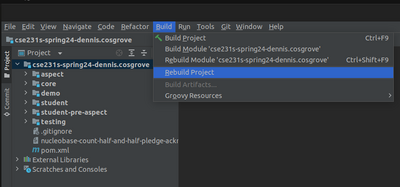Difference between revisions of "Initial Setup"
(Created page with "Create account on [https://edge.edx.org/ edge.edx.org] Sign up for [https://edge.edx.org/courses/RiceX/COMP322/1T2014R/ RiceX's COMP322] Complete RiceX Unit 1.1 [https://edge....") |
(→Java) |
||
| (51 intermediate revisions by 2 users not shown) | |||
| Line 1: | Line 1: | ||
| − | + | Ensure everything runs smoothly to avoid issues throughout the semester. Initial setup should be done during the <b>first week of the semester</b>. | |
| − | |||
| − | |||
| − | |||
| + | =Bitbucket= | ||
| + | ===Accept Invite=== | ||
| + | The first minute of [https://wustl.app.box.com/s/34nidhbvvnm60lujl9qzug3x45e8ckb8 this video] (from CSE 131) shows off how to accept a bitbucket invitation sent to your email. | ||
| − | + | ===Set Up Access=== | |
| − | + | Try this approach: | |
| + | *SSH Key: [https://support.atlassian.com/bitbucket-cloud/docs/set-up-an-ssh-key/ set up an ssh key for bitbucket] | ||
| + | If that fails, then try this: | ||
| + | *App Password: [https://support.atlassian.com/bitbucket-cloud/docs/app-passwords/ set up an app password for bitbucket] | ||
| − | Download [ | + | =Java= |
| − | Install | + | *Download [https://www.oracle.com/java/technologies/downloads/ JDK17] (or greater) |
| + | *Install JDK17 (or greater) | ||
| + | =JetBrains Student Account= | ||
| + | Sign up for a [https://www.jetbrains.com/community/education/#students JetBrains Student Account] | ||
| + | =IntelliJ IDEA Ultimate= | ||
| + | Note: it is critical that you download and install the '''Ultimate''' version. The Community Edition is '''NOT''' sufficient. | ||
| − | + | Do '''NOT''' pay for IntelliJ. Your WashU email address should enable you to get it for free. [[#JetBrains_Student_Account|See above step.]] | |
| − | |||
| − | |||
| + | * Download [https://www.jetbrains.com/idea/download/ IntelliJ IDEA '''Ultimate'''] | ||
| + | * Install IntelliJ IDEA '''Ultimate''' | ||
| − | + | =Clone Repo= | |
| + | <youtube>Z0koC3eIMrA</youtube> | ||
| − | + | =AspectJ= | |
| + | <youtube>l37QJlTsal8</youtube> | ||
| + | |||
| + | Note for Macs: to find the .m2 folder, press Command (⌘) + Shift + Period (.) at the same time while in your user folder (can be found in /Users). | ||
| + | |||
| + | =Testing= | ||
| + | {{TestSuite|_SetupTestSuite|setup}} | ||
| + | |||
| + | =Troubleshooting= | ||
| + | Reloading the Maven Project and Rebuilding the Project often fix setup issues. | ||
| + | |||
| + | [[File:Project Maven ReloadProject.png|600px]] | ||
| + | |||
| + | [[File:Build RebuildProject.png|400px]] | ||
| + | |||
| + | =Piazza= | ||
| + | Sign up for [https://piazza.com/ Piazza]. Then [https://piazza.com/wustl/spring2023/cse231s join 231 on Piazza]. | ||
| + | |||
| + | =Results= | ||
| + | Submit results to [https://docs.google.com/forms/d/e/1FAIpQLSfj27CUl8AYe9FBLpcHBJGsWrEEhPJjOHs_xHRjO5j-1J9Yaw/viewform?usp=sf_link this form] so we know how your setup process went. | ||
| + | |||
| + | =Bonus= | ||
| + | Write pseudocode for this process to parallelize these tasks with fork and join where possible. | ||
| + | |||
| + | To make it interesting... assume the latest version of the JDK must be installed before IntelliJ Ultimate can be installed. | ||
| + | |||
| + | =S&Q Prep= | ||
| + | Needs to be done before each class session to best prepare for the lecture and exercises: | ||
| + | *Watch video(s) and/or Read reading(s) | ||
| + | *Fill out S&Q (Synthesis & Question) Form | ||
Latest revision as of 18:23, 19 January 2024
Ensure everything runs smoothly to avoid issues throughout the semester. Initial setup should be done during the first week of the semester.
Contents
Bitbucket
Accept Invite
The first minute of this video (from CSE 131) shows off how to accept a bitbucket invitation sent to your email.
Set Up Access
Try this approach:
- SSH Key: set up an ssh key for bitbucket
If that fails, then try this:
- App Password: set up an app password for bitbucket
Java
- Download JDK17 (or greater)
- Install JDK17 (or greater)
JetBrains Student Account
Sign up for a JetBrains Student Account
IntelliJ IDEA Ultimate
Note: it is critical that you download and install the Ultimate version. The Community Edition is NOT sufficient.
Do NOT pay for IntelliJ. Your WashU email address should enable you to get it for free. See above step.
- Download IntelliJ IDEA Ultimate
- Install IntelliJ IDEA Ultimate
Clone Repo
AspectJ
Note for Macs: to find the .m2 folder, press Command (⌘) + Shift + Period (.) at the same time while in your user folder (can be found in /Users).
Testing
| class: | _SetupTestSuite.java | |
| package: | setup | |
| source folder: | testing/src/test/java |
Troubleshooting
Reloading the Maven Project and Rebuilding the Project often fix setup issues.
Piazza
Sign up for Piazza. Then join 231 on Piazza.
Results
Submit results to this form so we know how your setup process went.
Bonus
Write pseudocode for this process to parallelize these tasks with fork and join where possible.
To make it interesting... assume the latest version of the JDK must be installed before IntelliJ Ultimate can be installed.
S&Q Prep
Needs to be done before each class session to best prepare for the lecture and exercises:
- Watch video(s) and/or Read reading(s)
- Fill out S&Q (Synthesis & Question) Form