
Select Shape Shell
Shell From Solid from the main menu bar to create a shell feature from the faces of a solid feature. You can add a shell-from–solid feature only to three-dimensional parts.
From Solid from the main menu bar to create a shell feature from the faces of a solid feature. You can add a shell-from–solid feature only to three-dimensional parts.
You add a shell-from-solid feature by selecting the cells to remove from the part; ABAQUS/CAE converts any remaining faces associated with the removed cells to shells.
The From Solid tool is an easy way to create shells with curved edges, as shown in the following figure. The curved edges of the solid were created by filleting the edges using the round tool.
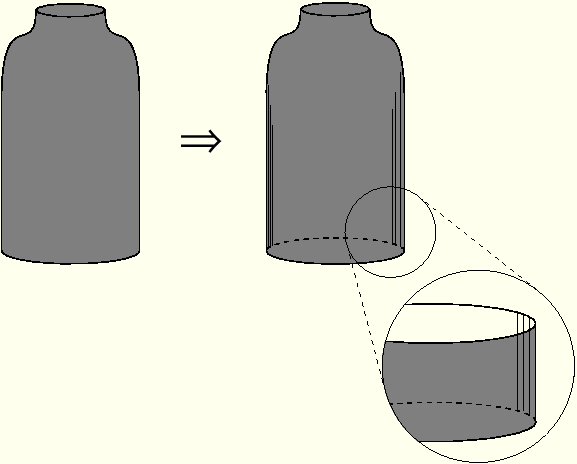
To add a shell–from–solid feature:
From the main menu bar, select Shape Shell
Shell From Solid.
From Solid.
ABAQUS/CAE displays prompts in the prompt area to guide you through the procedure.
Tip:
You can also add a shell–from–solid feature using the ![]() tool, located with the shell tools in the Part module toolbox. For a diagram of the tools in the Part module toolbox, see “Using the Part module toolbox,” Section 11.17.
tool, located with the shell tools in the Part module toolbox. For a diagram of the tools in the Part module toolbox, see “Using the Part module toolbox,” Section 11.17.
Select one or more cells to convert to shells. [Shift]+Click additional cells to add them to your selection and [Ctrl]+Click a selected cell to unselect it. Click mouse button 2 to indicate you have finished selecting cells to convert.
ABAQUS/CAE converts the selected cells to shells.
Tip:
Use the Previous button (![]() ) to undo one or more steps; use the cancel button (
) to undo one or more steps; use the cancel button (![]() ) to abort the creation of the shell from solid.
) to abort the creation of the shell from solid.
