
This example uses the same cargo crane that you analyzed in “Example: cargo crane,” Section 6.4, but you have now been asked to investigate what happens when a load of 10 kN is dropped onto the lifting hook for 0.2 seconds. The connections at points A, B, C, and D (see Figure 9–5) can only withstand a maximum pull-out force of 100 kN. You have to decide whether or not any of these connections will break.
The short duration of the loading means that inertia effects are likely to be important, making dynamic analysis essential. You are not given any information regarding the damping of the structure. Since there are bolted connections between the trusses and the cross bracing, the energy absorption caused by frictional effects is likely to be significant. Based on experience, you therefore choose 5% of critical damping in each mode.
The magnitude of the applied load versus time is shown in Figure 9–6.

Copy the file crane.inp to dynamics.inp. The model data are the same as for the static analysis with the modifications described below. These modifications are most easily made using an editor, although you may change the model in a preprocessor if you prefer. If you wish to create the entire model using ABAQUS/CAE, refer to “Example: cargo cranedynamic loading,” Section 7.5 of Getting Started with ABAQUS.
Material
In dynamic simulations the density of every material must be specified so that the mass matrix can be formed. The steel in the crane has a density of 7800 kg/m3. The beam element properties were defined using the *BEAM GENERAL SECTION option, so there are no material property definitions in this input file. You need to specify the density using the DENSITY parameter on the *BEAM GENERAL SECTION option. For example,
*BEAM GENERAL SECTION, SECTION=BOX, ELSET=OUTA, DENSITY=7800. 0.10,0.05,0.005,0.005,0.005,0.005 -0.1118, 0.0, -0.9936 200.E9,80.E9Add the DENSITY parameter to all the element property options.
If material data are defined using the *MATERIAL option, the density is included by using the *DENSITY option and giving the mass density on the data line. For example,
*MATERIAL, NAME=STEEL *ELASTIC <Young's modulus>,<Poisson's ratio> *DENSITY <density>,
Initial conditions
In this example the structure has no initial velocities or accelerations, which is the default. However, if you wanted to define initial velocities, you could do so using the following option:
*INITIAL CONDITIONS, TYPE=VELOCITYThe nodes (or node sets), the direction, and the magnitude of the velocity are specified on the data line, as follows:
<node or node set>,<dof>, <velocity>
For example:
*INITIAL CONDITIONS, TYPE=VELOCITY NALL, 1, 10.0would set the velocity in the 1-direction of all the nodes in node set NALL to 10 m/s.
Time variation of load
The magnitude of the concentrated load applied to the tip of the crane is time dependent as illustrated in Figure 9–6. The time dependence of a load is defined using the *AMPLITUDE option. The *AMPLITUDE option must appear as part of the model data, even though the *CLOAD option referring to it is part of the history data.
Four pairs of time and magnitude data are given on each data line for the *AMPLITUDE option, and a name is assigned to the amplitude curve using the NAME parameter. For your simulation the option block defining the amplitude curve should look similar to the following:
*AMPLITUDE, NAME=BOUNCE, VALUE=RELATIVE 0.0,0.0, 0.01,1.0, 0.2,1.0, 0.21,0.0
The name of the curve, BOUNCE, will be used to refer the loading option (*CLOAD) to this amplitude curve. The actual load applied will be the product of the magnitude on the loading option and the amplitude on the BOUNCE curve. The parameter VALUE=RELATIVE is used to indicate this approach. You can choose to define the absolute magnitude of the loading on the *AMPLITUDE option by using VALUE=ABSOLUTE.

The history definition is substantially different from that in the static analysis. Therefore, delete the entire static step, and add a new history section as discussed below.
Two steps are required for this analysis. The first step calculates the natural frequencies and mode shapes of the structure. The second step then uses these data to calculate the transient dynamic response of the hoist. If you want to model any nonlinearities in this simulation, you must use the *DYNAMIC procedure. In this analysis we will assume that everything is linear.
Step 1 – Modes and frequencies
The *FREQUENCY procedure is used to calculate natural frequencies and mode shapes. ABAQUS offers the Lanczos and the subspace iteration eigenvalue extraction methods. The Lanczos method is generally faster when a large number of eigenmodes is required for a system with many degrees of freedom. The subspace iteration method may be faster when only a few (less than 20) eigenmodes are needed.
We use the Lanczos eigensolver in this analysis. The number of modes required is specified on the data line of the *FREQUENCY option. Alternatively, it is possible to specify the minimum and maximum frequencies of interest, so that the step will complete once ABAQUS has found all of the eigenvalues inside the specified range. A shift point may also be specified so that eigenvalues nearest the shift point will be extracted. By default, no minimum or maximum frequency or shift is used. If the structure is not constrained so that there are no rigid body modes, the shift value should be set to a small negative value to remove numerical problems associated with rigid body motion.
The form of the *FREQUENCY option block when the Lanczos eigensolver is used is
*FREQUENCY, EIGENSOLVER=LANCZOS <number of eigenvalues>,< min. frequency>,< max. frequency>,<shift point>
The step and procedure option blocks for this simulation are
*STEP, PERTURBATION Frequency extraction of the first 30 modes. *FREQUENCY, EIGENSOLVER=LANCZOS 30,
In structural dynamic analysis the response is usually associated with the lower modes. However, enough modes should be extracted to provide a good representation of the dynamic response of the structure. One way of checking that a sufficient number of eigenvalues has been extracted is to look at the total effective mass in each degree of freedom, which indicates how much of the mass is active in each direction of the extracted modes. The effective masses are tabulated in the data file under the eigenvalue output. Ideally, the sum of the modal effective masses for each mode in each direction should be at least 90% of the total mass. This is discussed further in “Effect of the number of modes,” Section 9.6.
Boundary conditions
The boundary conditions are the same as in the static analysis.
*BOUNDARY ATTACH, ENCASTRE
Output
By default, ABAQUS writes the mode shapes to the output database (.odb) file so that they can be plotted using ABAQUS/Viewer. The nodal displacements for each mode shape are normalized so that the maximum displacement is unity. Therefore, these results, and the corresponding stresses and strains, are not physically meaningful: they should be used only for relative comparisons.
In this analysis we do not require any nodal or elemental output to be written to the data file. Therefore, set FREQUENCY=0 as follows:
*EL PRINT, FREQUENCY=0 *NODE PRINT, FREQUENCY=0Terminate the step with
*END STEP
Step 2 – Transient dynamics
The *MODAL DYNAMIC procedure is used for transient modal dynamic analysis. The fixed time increment and the total step time are given on the data line for this option. The total time of the simulation is 0.5 seconds with a constant increment of 0.005 seconds. The format of this data line is basically the same as that for *STATIC. However, in this case we must be careful to ensure that we give real values of time; in dynamic analysis time is a real, physical quantity.
The form of the *STEP and *MODAL DYNAMIC option blocks for this simulation should be
*STEP, PERTURBATION Simulation of Load Dropped on Crane *MODAL DYNAMIC 0.005, 0.5
Damping
5% of critical damping should be used in all 30 modes extracted in the first step. Specify this input using the *MODAL DAMPING option block, as follows:
*MODAL DAMPING, MODAL=DIRECT 1, 30, 0.05
Selecting the eigenmodes
The eigenmodes used in a mode-based dynamic procedure must be selected with the *SELECT EIGENMODES option if *MODAL DAMPING is used. Specify this input as follows:
*SELECT EIGENMODES, GENERATE 1, 30, 1
Loading
Apply the concentrated point load to the tip of the crane at node 104 in the negative global 2-direction. The *EQUATION constraint between nodes 104 and 204 in degree of freedom 2 means that the load will be carried equally by both nodes and, thus, by both halves of the crane. The concentrated load is defined using the *CLOAD option. Use the parameter AMPLITUDE=BOUNCE to indicate that the amplitude curve named BOUNCE (previously defined as part of the model data) should be used to define the time varying magnitude of the load during the step. Your input should look similar to the following:
*CLOAD, AMPLITUDE=BOUNCE 104, 2, -1.0E4
The actual magnitude of the load applied at any point in time is obtained by multiplying the magnitude given on the *CLOAD option (–10,000 N) and the value of the BOUNCE amplitude curve at that time.
Boundary conditions
The same boundary conditions that were applied in Step 1 are still in effect for this step. Since the boundary conditions cannot be changed between a *FREQUENCY step and any subsequent modal dynamic steps, no boundary conditions should be specified.
Output
Dynamic analyses usually require many more increments than static analyses to complete. As a consequence, the volume of output from dynamic analyses can be very large, and you should control the output requests to keep the output files to a reasonable size.
You can estimate the size of the restart file using the approximate sizes given near the bottom of the data file during a datacheck analysis.
In this example request output of the deformed shape to the output database file at the end of every fifth increment. There will be 100 increments in the step (0.5/0.005); therefore, there will be 20 frames of output if you use the following:
*OUTPUT, FIELD, FREQUENCY=5, VARIABLE=PRESELECT
The displacements of the loaded nodes, which are grouped into a node set named TIP, and the reaction forces at the fixed nodes, which are grouped into a node set named ATTACH, are written as history data to the output database file every increment so that a higher resolution of these data will be available. In dynamic analyses we are also concerned about the energy distribution in the model and what form the energy takes. Kinetic energy is present in the model as a result of the motion of the mass; strain energy is present as a result of the displacement of the structure; energy is also dissipated through damping. We can output the kinetic energy (ALLKE), strain energy (ALLSE), energy dissipated through damping (ALLVD), external work on the entire model (ALLWK), and the total energy balance in the model (ETOTAL). The history portion of the output request is written as follows:
*NSET, NSET=TIP 104, 204 *OUTPUT, HISTORY, FREQUENCY=1 *NODE OUTPUT, NSET=TIP U, *NODE OUTPUT, NSET=ATTACH RF, *ENERGY OUTPUT ALLKE, ALLSE, ALLVD, ALLWK, ETOTALNo results should be printed in the data file.
*EL PRINT, FREQUENCY=0 *NODE PRINT, FREQUENCY=0Complete the input of the step.
*END STEP

The input file is called dynamics.inp (an example is listed in “Cargo crane – dynamic loading,” Section A.9). Use the following command to run the analysis in the background:
abaqus job=dynamics

Examine the status (.sta) file and printed output data (.dat) file to evaluate the analysis results.
Status file
Looking at the contents of the status file, dynamics.sta, we can see that the time increment associated with the single increment in Step 1 is very small. A *FREQUENCY step uses no time, because time is not relevant in a frequency extraction step. The contents of the status file are shown below.
SUMMARY OF JOB INFORMATION:
STEP INC ATT SEVERE EQUIL TOTAL TOTAL STEP INC OF DOF IF
DISCON ITERS ITERS TIME/ TIME/LPF TIME/LPF MONITOR RIKS
ITERS FREQ
1 1 1 0 1 0 0.00 1.00e-36 1.000e-36
2 1 1 0 1 0 0.00 0.00500 0.005000
2 2 1 0 1 0 0.00 0.0100 0.005000
2 3 1 0 1 0 0.00 0.0150 0.005000
2 4 1 0 1 0 0.00 0.0200 0.005000
2 5 1 0 1 0 0.00 0.0250 0.005000
2 6 1 0 1 0 0.00 0.0300 0.005000
....
2 94 1 0 1 0 0.00 0.470 0.005000
2 95 1 0 1 0 0.00 0.475 0.005000
2 96 1 0 1 0 0.00 0.480 0.005000
2 97 1 0 1 0 0.00 0.485 0.005000
2 98 1 0 1 0 0.00 0.490 0.005000
2 99 1 0 1 0 0.00 0.495 0.005000
2 100 1 0 1 0 0.00 0.500 0.005000The output in the status file for Step 2 shows that the time increment size is constant throughout the step and that each increment requires only one iteration. Since modal dynamic analysis involves the linear superposition of the mode shapes, no iterating is required. For the same reason, the message file contains no information about equilibrium or residuals.
Data file
The primary results for Step 1 are the extracted eigenvalues, participation factors, and effective mass, as shown below.
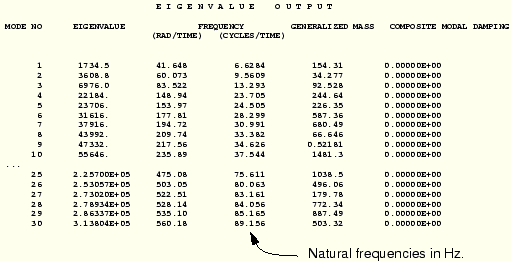
The highest frequency extracted is 89 Hz. The period associated with this frequency is 0.0112 seconds, which is comparable to the fixed time increment of 0.005 seconds. There is no point in extracting modes whose period is substantially smaller than the time increment used. Conversely, the time increment must be capable of resolving the highest frequencies of interest.
The column for generalized mass lists the mass of a single degree of freedom system associated with that mode.
The table of participation factors (see Figure 9–7) indicates the predominant degrees of freedom in which the modes act.
The table of effective mass (see Figure 9–8) indicates the amount of mass active in each degree of freedom for any one mode. The total mass of the model is given earlier in the data file and is 425.5 kg.To ensure that enough modes have been used, the total effective mass in each direction should be a large proportion of the mass of the model (say 90%). However, some of the mass of the model is associated with nodes that are constrained. This constrained mass is approximately one-quarter of the mass of all the elements attached to the constrained nodes, which, in this case, is approximately 29 kg. Therefore, the mass of the model that is able to move is 396.5 kg. The effective mass in the x-, y-, and z-directions is 6%, 98%, and 97%, respectively, of the mass that can move. The total effective mass in the 2- and 3-directions is well above the 90% recommended earlier; the total effective mass in the 1-direction is much lower. However, since the loading is applied in the 2-direction, the response in the 1-direction is not significant.
The data file does not contain any results for the modal dynamics step, because all of the data file output requests were turned off.

When you are in the directory containing the output database file dynamics.odb, type the command
abaqus viewer odb=dynamicsat the operating system prompt.
Plotting mode shapes
You can visualize the deformation mode associated with a given natural frequency by plotting the mode shape associated with that frequency.
To select a mode and plot the corresponding mode shape:
From the main menu bar, select Result Step/Frame.
Step/Frame.
The Step/Frame dialog box appears.
Select the first step (Frequency extraction of the first 30 modes) from the Step field.
Select Mode 1 in the Frame field.
From the main menu bar, select Plot Deformed Shape; or use the
Deformed Shape; or use the ![]() tool in the toolbox.
tool in the toolbox.
ABAQUS/Viewer displays the deformed model shape associated with the first vibration mode, as shown in Figure 9–9.
Select the third mode from the Step/Frame dialog box.
Click OK.
ABAQUS/Viewer displays the third mode shape shown in Figure 9–10, and the Step/Frame dialog box disappears.
Animation of results
You will animate the analysis results. First create a scale factor animation of the third eigenmode. Then create a time-history animation of the transient results.
To create a scale factor animation of an eigenmode:
From the main menu bar, select Animate Scale Factor; or use the
Scale Factor; or use the ![]() tool in the toolbox.
tool in the toolbox.
ABAQUS/Viewer displays the third mode shape and steps through different deformation scale factors ranging from 0 to 1.
ABAQUS/Viewer also displays the movie player controls on the left side of the prompt area.
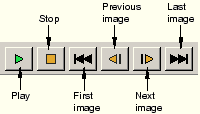
In the prompt area, click ![]() to stop the animation.
to stop the animation.
To create a time-history animation of the transient results:
From the main menu bar, select Options Animation to view the animation options.
Animation to view the animation options.
ABAQUS/Viewer displays the Animation Options dialog box.
Click the Time History tab.
The Select steps for animation field appears.
Select the second step (Simulation of Drop Load on Crane).
Click OK to accept the selection and to close the dialog box.
From the main menu bar, select Animate Time History; or use the
Time History; or use the ![]() tool from the toolbox.
tool from the toolbox.
ABAQUS/Viewer displays the movie player controls on the left side of the prompt area.
In the prompt area, click ![]() to start the animation.
to start the animation.
ABAQUS/Viewer steps through each available frame of the second step. The state block indicates the current step and increment throughout the animation. After the last increment of this step is reached, the animation process repeats itself.
You can customize the deformed shape plot while the animation is running.
Display the Deformed Shape Plot Options dialog box.
Choose Uniform from the Deformation Scale Factor field.
Enter 15.0 as the deformation scale factor value.
Click Apply to apply your change.
ABAQUS/Viewer now steps through the frames in the second step with a deformation scale factor of 15.0.
Choose Auto-compute from the Deformation Scale Factor field.
Click OK to apply your change and to close the Deformed Shape Plot Options dialog box.
ABAQUS/Viewer now steps through the frames in the second step with a default deformation scale factor of 0.8.
Determining the peak pull-out force
To find the peak pull-out force at the attachment points, create an X–Y plot of the reaction force in the 1-direction (variable RF1) at the attached nodes. This involves plotting multiple curves at the same time.
To plot multiple curves:
From the main menu bar, select Result History Output.
History Output.
ABAQUS/Viewer displays the History Output dialog box.
Select the following curves (using [Ctrl]+Click) from the Output Variables field:
Reaction Force: RF1 at Node 100 in NSET ATTACH
Reaction Force: RF1 at Node 107 in NSET ATTACH
Reaction Force: RF1 at Node 200 in NSET ATTACH
Reaction Force: RF1 at Node 207 in NSET ATTACH
Click Plot.
ABAQUS/Viewer displays the selected curves.
From the main menu bar, select Viewport Viewport Annotation Options.
Viewport Annotation Options.
ABAQUS/Viewer displays the Viewport Annotation Options dialog box.
Click the Legend tab, and toggle on Show min/max values.
Click OK to apply your change and to close the dialog box.
ABAQUS/Viewer displays the minimum and maximum values.
The resulting plot (which has been customized) is shown in Figure 9–11. The curves for the two nodes at the top of each truss (nodes 107 and 207) are almost a reflection of those for the nodes on the bottom of each truss (nodes 100 and 200).
At the attachment points at the top of each truss structure, the peak tensile force is around 80 kN, which is below the 100 kN capacity of the connection. Keep in mind that a negative reaction force in the 1-direction means that the member is being pulled away from the wall. The lower attachments are in compression (positive reaction force) while the load is applied, but oscillate between tension and compression after the load has been removed. The peak tensile force is about 50 kN, well below the allowable value. To find this value, probe the X–Y plot.
To query the X–Y plot:
From the main menu bar, select Tools Query.
Query.
The Query dialog box appears.
Select Probe values in the Visualization Module Queries field if it is not already selected.
Click OK.
The Probe Values dialog box appears.
Select the point indicated in Figure 9–11.
The ![]() -coordinate of this point is –51.1 kN. This corresponds to the value of the reaction force in the 1-direction.
-coordinate of this point is –51.1 kN. This corresponds to the value of the reaction force in the 1-direction.