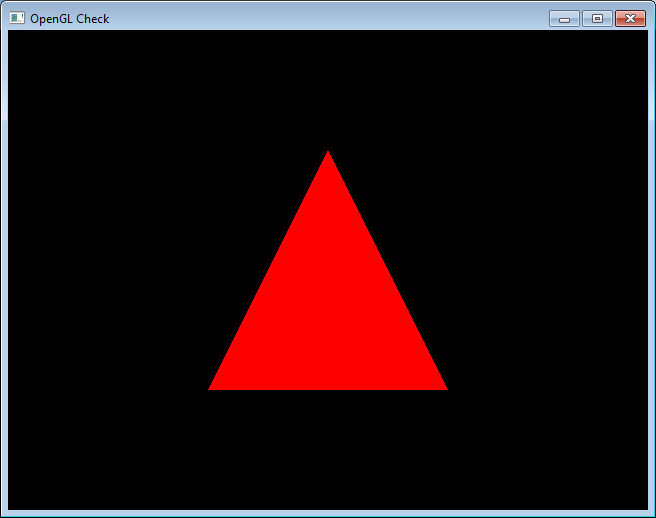Difference between revisions of "Ruby Setup"
Jump to navigation
Jump to search
(→Tk Gem) |
(→OpenGL) |
||
| (48 intermediate revisions by the same user not shown) | |||
| Line 1: | Line 1: | ||
==Language== | ==Language== | ||
===Mac OSX=== | ===Mac OSX=== | ||
| + | Note: depending on how the permissions are set up on your machine you may need to prefix a command with <code>sudo</code> or perhaps you may have to omit <code>sudo</code>. | ||
| + | |||
| + | ====[https://brew.sh/ Homebrew]==== | ||
| + | <nowiki>/bin/bash -c "$(curl -fsSL https://raw.githubusercontent.com/Homebrew/install/master/install.sh)" </nowiki> | ||
| + | <!-- | ||
====Standard Ruby==== | ====Standard Ruby==== | ||
Nicely, Ruby ships with the Mac standard installation. While it may not be the most up to date version, it may be the best option to simply use your default version: /usr/bin/ruby. | Nicely, Ruby ships with the Mac standard installation. While it may not be the most up to date version, it may be the best option to simply use your default version: /usr/bin/ruby. | ||
| + | --> | ||
| + | ====Install Ruby==== | ||
| + | <nowiki>brew install ruby</nowiki> | ||
| + | |||
| + | ====Add Ruby To Path==== | ||
| + | if Mac OSX 10.15 Catalina or greater | ||
| + | |||
| + | ~/.zshrc | ||
| − | + | else | |
| − | |||
| − | + | ~/.bash_profile | |
| + | |||
| + | Add this line: | ||
| + | |||
| + | <nowiki>export PATH="/usr/local/opt/ruby/bin:$PATH"</nowiki> | ||
| + | |||
| + | ====check ruby==== | ||
| + | You can either | ||
| + | |||
| + | 1) restart your terminal | ||
| + | |||
| + | or | ||
| + | |||
| + | 2) source the appropriate configuration file based on your shell (which is often dependent on the OSX version) | ||
| + | |||
| + | <nowiki>source .zshrc</nowiki> | ||
| + | |||
| + | or | ||
| + | |||
| + | <nowiki>source .bash_profile</nowiki> | ||
| + | |||
| + | Then run | ||
| + | |||
| + | <nowiki>ruby --version</nowiki> | ||
| + | |||
| + | which should report version <code>2.7.2</code> as of Fall 2020. | ||
| + | |||
| + | <!-- | ||
| + | |||
| + | ====Tk==== | ||
| + | {| class="wikitable" | ||
| + | !colspan="2"| <=== Choose One Path ===> | ||
| + | |- | ||
| + | | style="width: 50%; text-align:center;" | ↓ ↓ ↓ R + XQuartz + Tk Path ↓ ↓ ↓ | ||
| + | | style="width: 50%; text-align:center;" | ↓ ↓ ↓ Active Tcl/Tk Path ↓ ↓ ↓ | ||
| + | |- style="vertical-align:top;" | ||
| + | | | ||
| + | * Download and Install [https://cran.r-project.org/bin/macosx/ R] | ||
| + | |||
| + | * Download and Install [https://www.xquartz.org/ XQuartz] | ||
| + | | | ||
| + | * Download and Install [[Active_Tcl_Setup|Active Tcl 8.5]] | ||
| + | |- | ||
| + | |<code>gem install tk -- --with-tcl-include=/opt/R/arm64/include --with-tk-include=/opt/R/arm64/include --with-tcl-dir=/opt/R/arm64/lib --with-tk-dir=/opt/R/arm64 --with-X11-dir=/opt/X11 --with-tcllib=tcl8.6 --with-tklib=tk8.6</code> | ||
| + | |<code>gem install tk</code> | ||
| + | |} | ||
| + | |||
| + | --> | ||
====OS Gem==== | ====OS Gem==== | ||
| Line 15: | Line 74: | ||
<nowiki>sudo gem install chunky_png</nowiki> | <nowiki>sudo gem install chunky_png</nowiki> | ||
| − | ==== | + | ====OpenGL Gem==== |
| − | <nowiki> | + | <nowiki>sudo gem install opengl-bindings</nowiki> |
| + | |||
| + | ====Opener Gem==== | ||
| + | <nowiki>sudo gem install opener</nowiki> | ||
| − | ==== | + | ====Zip Gem==== |
| − | <nowiki>sudo | + | <nowiki>sudo gem install zip</nowiki> |
| − | ==== | + | ===Windows=== |
| − | + | ====Ruby==== | |
| + | Download and Install [https://github.com/oneclick/rubyinstaller2/releases/download/RubyInstaller-3.1.2-1/rubyinstaller-devkit-3.1.2-1-x64.exe Ruby+Devkit 3.1.2-1 (x64)] | ||
<!-- | <!-- | ||
| − | |||
| − | |||
| − | |||
| − | |||
| − | |||
| − | |||
| − | |||
| − | |||
| − | |||
| − | |||
| − | |||
| − | === | + | {| class="wikitable" |
| − | ====Ruby | + | !colspan="3"| <=== Choose One Path ===> |
| − | [https://rubyinstaller. | + | |- |
| + | | style="width: 34%; text-align:center;" | ↓ ↓ ↓ Ruby 3 Path ↓ ↓ ↓ | ||
| + | | style="width: 33%; text-align:center;" | ↓ ↓ ↓ Ruby 2 Path ↓ ↓ ↓ | ||
| + | | style="width: 33%; text-align:center;" | ↓ ↓ ↓ Ruby 2 (Legacy Version) Path ↓ ↓ ↓ | ||
| + | |- style="vertical-align:top;" | ||
| + | |1) Download and Install [https://github.com/oneclick/rubyinstaller2/releases/download/RubyInstaller-3.1.1-1/rubyinstaller-devkit-3.1.1-1-x64.exe Ruby+Devkit 3.1.1-1 (x64)] | ||
| + | |1) Download and Install [https://github.com/oneclick/rubyinstaller2/releases/download/RubyInstaller-2.7.5-1/rubyinstaller-2.7.5-1-x64.exe Ruby+Devkit 2.7.5-1 (x64)] | ||
| + | |Download and Install [https://dl.bintray.com/oneclick/rubyinstaller/rubyinstaller-2.3.3-x64.exe Ruby 2.3.3 (x64)] | ||
| − | + | Best sure to select: | |
| + | * Install Tcl/Tk support | ||
| + | * Add Ruby executables to your PATH | ||
| − | + | [[File:RubyInstaller 233 with callout.png|400px]] | |
| − | + | |- | |
| + | |2) <code>gem install tk</code> | ||
| + | |2) <code>gem install tk</code> | ||
| + | | | ||
| + | |} | ||
| − | + | --> | |
====OS Gem==== | ====OS Gem==== | ||
| Line 61: | Line 126: | ||
====OpenGL Runtime==== | ====OpenGL Runtime==== | ||
| − | [https://www.transmissionzero.co.uk/files/software/development/GLUT/freeglut-MinGW.zip | + | NOTE: the first time you run one of the course's Ruby script which uses OpenGL, it will automatically download and extract [https://www.transmissionzero.co.uk/files/software/development/GLUT/freeglut-MinGW.zip FreeGLUT] and [https://github.com/glfw/glfw/releases/download/3.3.2/glfw-3.3.2.bin.WIN64.zip GLFW3] to your ~/Downloads/CSE425s folder and use the files within. |
| + | |||
| + | ====Opener Gem==== | ||
| + | <nowiki>gem install opener</nowiki> | ||
===Linux=== | ===Linux=== | ||
| + | <!-- | ||
====ActiveTcl==== | ====ActiveTcl==== | ||
{{:Active_Tcl_Setup}} | {{:Active_Tcl_Setup}} | ||
| + | --> | ||
| + | ====Ruby Language==== | ||
| − | ==== | + | =====Fedora===== |
| − | + | [https://developer.fedoraproject.org/tech/languages/ruby/ruby-installation.html install ruby] | |
| + | =====Ubuntu===== | ||
<nowiki>sudo apt-get install ruby-full</nowiki> | <nowiki>sudo apt-get install ruby-full</nowiki> | ||
| − | + | <!-- | |
| − | <nowiki>sudo gem install tk | + | <nowiki>sudo gem install tk --with-ActiveTcl</nowiki> |
| + | --> | ||
====OS Gem==== | ====OS Gem==== | ||
| Line 89: | Line 162: | ||
====OpenGL Gem==== | ====OpenGL Gem==== | ||
<nowiki>sudo gem install opengl-bindings</nowiki> | <nowiki>sudo gem install opengl-bindings</nowiki> | ||
| + | |||
| + | ====Opener Gem==== | ||
| + | <nowiki>sudo gem install opener</nowiki> | ||
<!-- Does NOT seem to be required for Linux: gem install glfw3--> | <!-- Does NOT seem to be required for Linux: gem install glfw3--> | ||
| Line 129: | Line 205: | ||
* [https://www.jetbrains.com/student/ Apply for student status with JetBrains] | * [https://www.jetbrains.com/student/ Apply for student status with JetBrains] | ||
* [https://www.jetbrains.com/ruby/download/ Download and Install RubyMine] | * [https://www.jetbrains.com/ruby/download/ Download and Install RubyMine] | ||
| + | * Ensure that the Ruby SDK and Gems setting is correctly configured | ||
==Check Installation== | ==Check Installation== | ||
| + | <!-- | ||
| + | '''NOTE: CSE 425s no longer uses tk so there is no longer a tk_check.rb to run.''' | ||
| + | |||
| + | <youtube>7KN7NJ7VvNE</youtube> | ||
===Tk=== | ===Tk=== | ||
| + | {{RubyToRun|tk_check|installation_check|main}} | ||
| + | |||
[[File:Tk installation check.png]] | [[File:Tk installation check.png]] | ||
| + | --> | ||
===OpenGL=== | ===OpenGL=== | ||
| + | |||
| + | Mac users- run this: | ||
| + | |||
| + | {{RubyToRun|mac_osx_glfw_downloader_and_extractor|installation_check|main}} | ||
| + | |||
| + | Everyone, including Mac users, run this: | ||
| + | |||
| + | {{RubyToRun|opengl_check|installation_check|main}} | ||
| + | |||
[[File:Opengl installation check.png]] | [[File:Opengl installation check.png]] | ||
===OpenGL Texture=== | ===OpenGL Texture=== | ||
| + | {{RubyToRun|opengl_texture_check|installation_check|main}} | ||
| + | |||
[[File:Opengl texture installation check.png]] | [[File:Opengl texture installation check.png]] | ||
Latest revision as of 19:07, 7 November 2024
Language
Mac OSX
Note: depending on how the permissions are set up on your machine you may need to prefix a command with sudo or perhaps you may have to omit sudo.
Homebrew
/bin/bash -c "$(curl -fsSL https://raw.githubusercontent.com/Homebrew/install/master/install.sh)"
Install Ruby
brew install ruby
Add Ruby To Path
if Mac OSX 10.15 Catalina or greater
~/.zshrc
else
~/.bash_profile
Add this line:
export PATH="/usr/local/opt/ruby/bin:$PATH"
check ruby
You can either
1) restart your terminal
or
2) source the appropriate configuration file based on your shell (which is often dependent on the OSX version)
source .zshrc
or
source .bash_profile
Then run
ruby --version
which should report version 2.7.2 as of Fall 2020.
OS Gem
sudo gem install os
PNG Gem
sudo gem install chunky_png
OpenGL Gem
sudo gem install opengl-bindings
Opener Gem
sudo gem install opener
Zip Gem
sudo gem install zip
Windows
Ruby
Download and Install Ruby+Devkit 3.1.2-1 (x64)
OS Gem
gem install os
PNG Gem
gem install chunky_png
OpenGL Gem
gem install opengl-bindings
Zip Gem
gem install zip
OpenGL Runtime
NOTE: the first time you run one of the course's Ruby script which uses OpenGL, it will automatically download and extract FreeGLUT and GLFW3 to your ~/Downloads/CSE425s folder and use the files within.
Opener Gem
gem install opener
Linux
Ruby Language
Fedora
Ubuntu
sudo apt-get install ruby-full
OS Gem
sudo gem install os
PNG Gem
sudo gem install chunky_png
OpenGL Runtime
sudo apt-get update
sudo apt-get install libglu1-mesa-dev freeglut3-dev mesa-common-dev
sudo apt-get install libglfw3-dev
OpenGL Gem
sudo gem install opengl-bindings
Opener Gem
sudo gem install opener
IDE
- Apply for student status with JetBrains
- Download and Install RubyMine
- Ensure that the Ruby SDK and Gems setting is correctly configured
Check Installation
OpenGL
Mac users- run this:
| file to run: | src/main/ruby/installation_check/mac_osx_glfw_downloader_and_extractor.rb |
Everyone, including Mac users, run this:
| file to run: | src/main/ruby/installation_check/opengl_check.rb |
OpenGL Texture
| file to run: | src/main/ruby/installation_check/opengl_texture_check.rb |