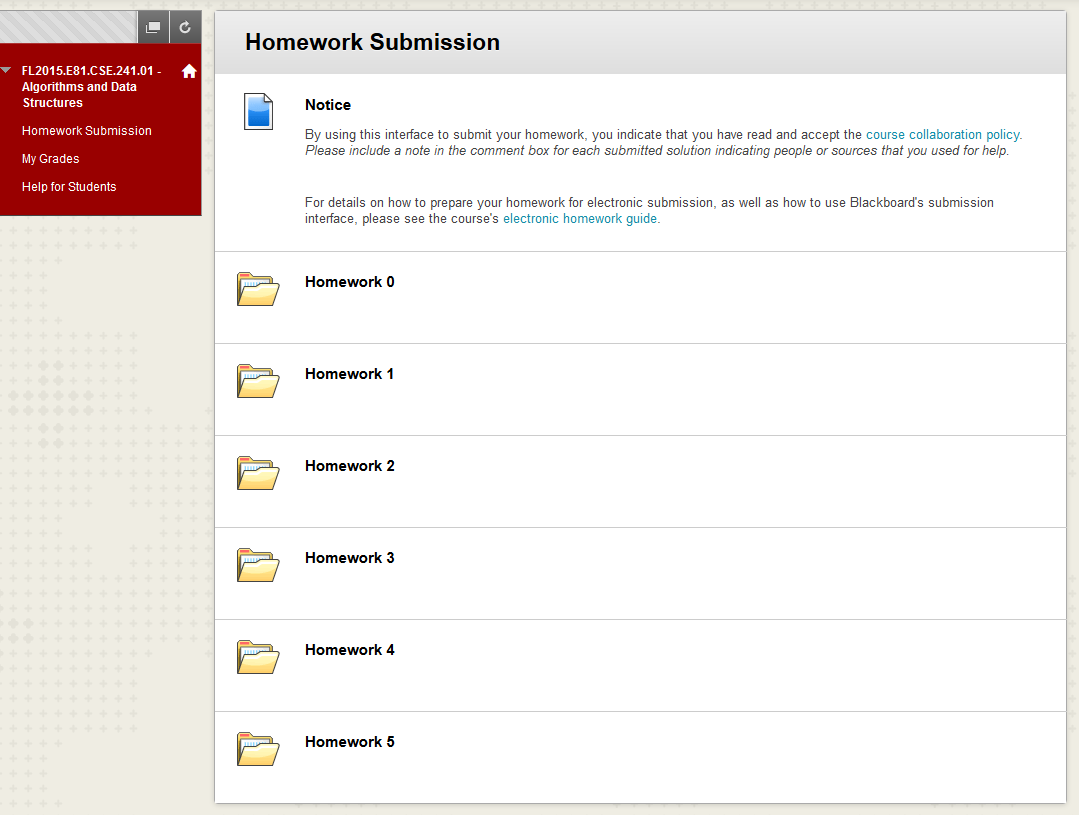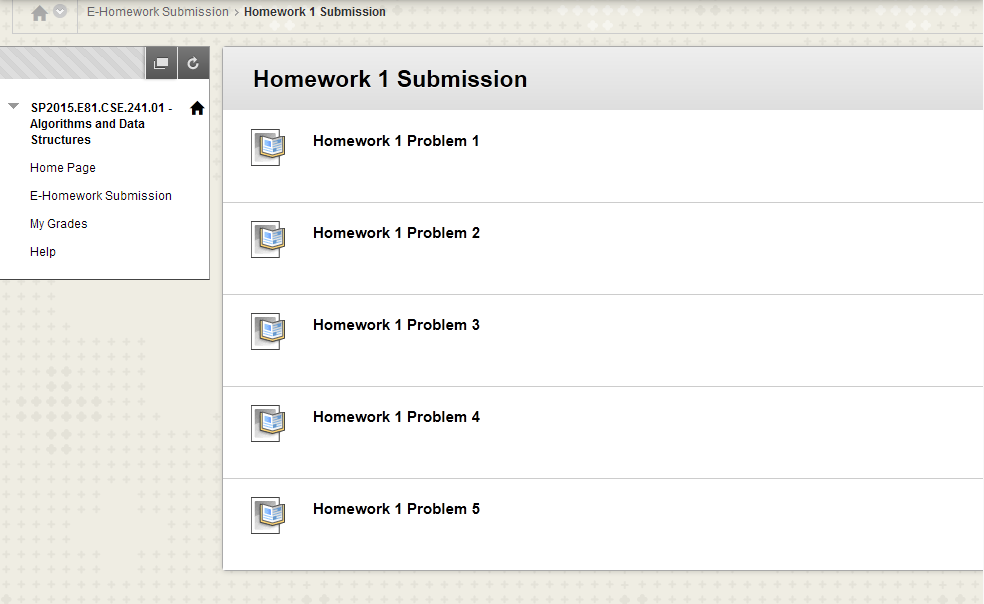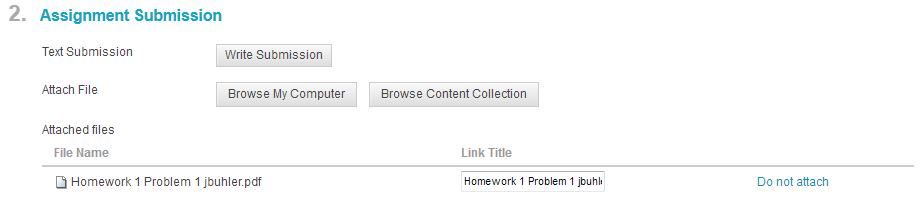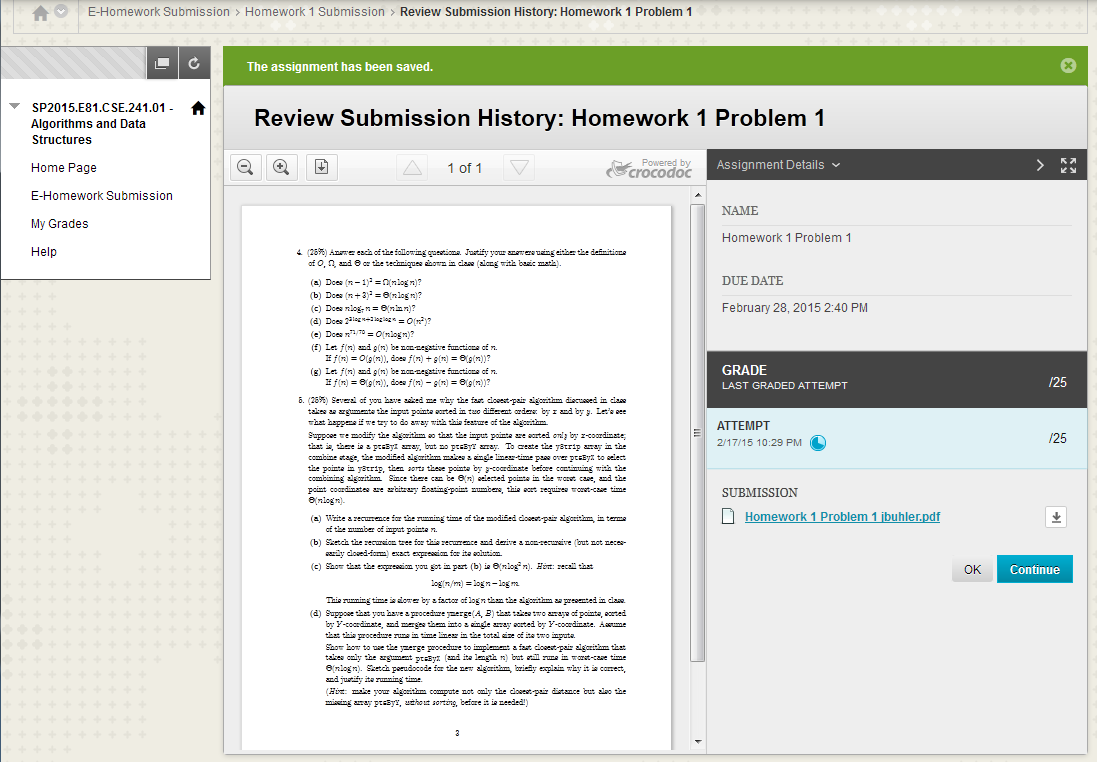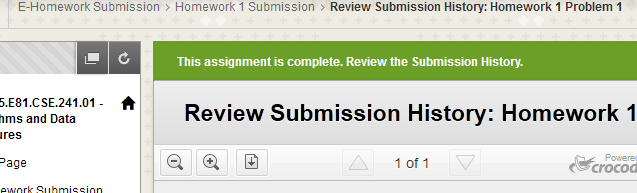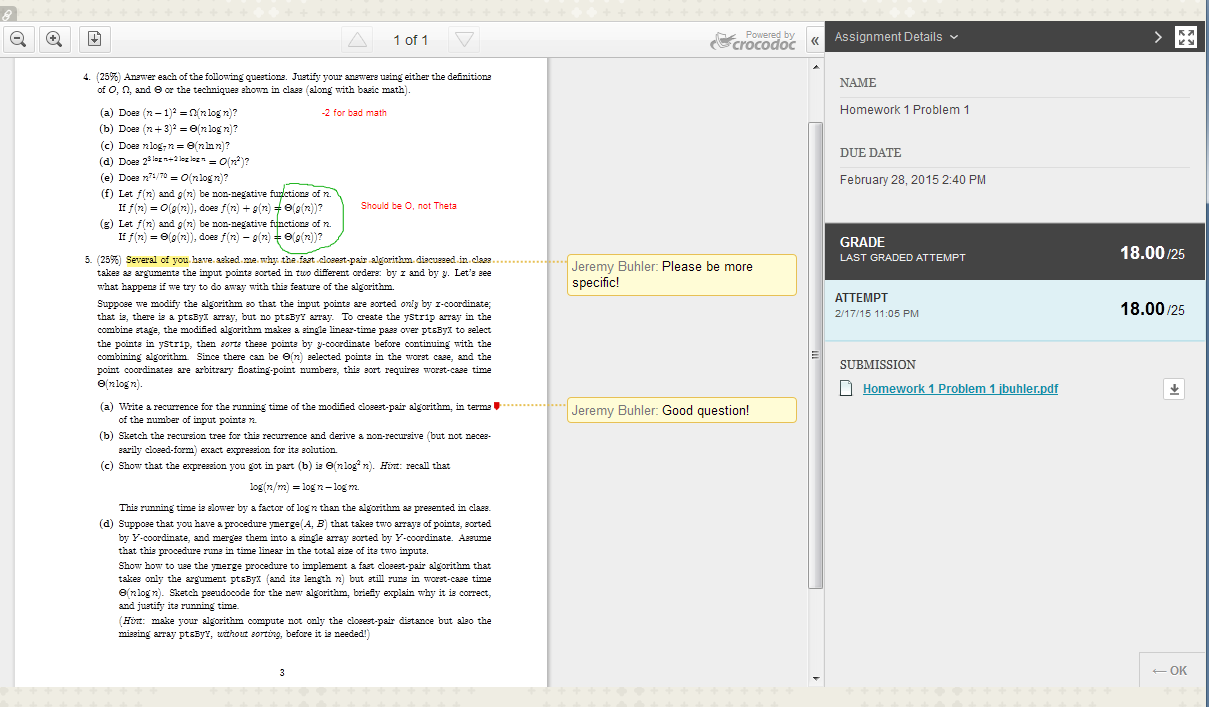CSE 241 E-Homework Guide
This guide describes how to format your homework for electronic
submission, how to actually submit it through Blackboard, and how to
retrieve it after grading. For advice on tools to compose homeworks
electronically, see the accompanying
composing tips document.
Contents
Formatting Standards for Homework
You must prepare your homework using a word processor, editor, or
other software that can produce typeset results, including
math. Scans or photographs of handwritten solutions are not
acceptable. Also, please do not use plain text with "ASCII math"
(i.e. simulated displayed formulas produced using creative spacing and
underline/dash characters) or "ASCII art" in place of figures.
Please prepare each problem's solution as a separate document,
since you will be uploading each solution separately to Blackboard for
grading. You may put all the parts of one problem's solution
(e.g. 1(a), 1(b), ...) in a single document. Each solution must have
a header appearing at the top of each of its pages that
includes your name and WUSTL Key ID (e.g. "jbuhler"), the homework
number, and the problem number. Page numbers at the bottom of each
page are optional but recommended.
Your homework should use a page size of 8.5x11 inches ("letter" size;
A4 is also OK). Most text should be in a proportionally-spaced font
with a size of at least 11 points. (However, you might find that a
fixed-width font such as Courier is better for writing pseudocode with
consistent indenting.) You should use black text on a white
background everywhere except possibly in figures. Your figures may be
in color if desired, but your TAs might be red-green colorblind, so
choose your palette appropriately.
Figures may be drawn using the tool of your choice, or even hand-drawn
and scanned as images, so long as they are legible in your final
submission. Vector graphics (i.e. those stored as a set of shapes and
lines) are preferred to bitmapped images such as GIF, PNG, or JPEG,
but either is acceptable. Place your figures, scaled appropriately,
inline at the point where they are first referenced in your document,
or use your editor's "float" facility (if any) to have them appear at
the top or bottom of a page with suitable captions and corresponding
references in the text. Please do not just put all figures at
the end of the document.
Homework Templates
To help you follow these formatting standards, we have created
this MS Word template (which can
be converted by other editors, such as OpenOffice or Google Docs, to
their native format) and this
LaTeX template as a starting
point for each solution.
How To Turn In Your Homework
Three Important Facts about Homework Submission
-
You must upload and submit homeworks to Blackboard yourself.
The instructor and TAs cannot do this for you. Do not send us your
homework by email or bring it in on a USB stick for us to upload on
your behalf -- there is no way for us to do this in Blackboard.
-
You cannot undo a submission. Once you submit a homework
document in Blackboard, you cannot edit or retract the submission
yourself. If you need to correct a botched submission, you will have
to ask the instructor or a TA to go into Blackboard and reset the
submission form for you before you can upload a corrected document.
-
Homework is due at the beginning of class on the due date. If
you submit your documents after the displayed due date and time,
Blackboard will mark them late. Late homework will not be graded
unless prior arrangements have been made with the instructor. Please
leave yourself sufficient time to upload, check, and submit all your
solutions!
Submission Procedure
- Step 1: Save your documents in final form. The preferred
format for turning in your homework documents is PDF, which you should
be able to create directly from your word processor or editor. (Use
pdflatex or dvipdf to build PDFs from LaTeX documents.) Blackboard
will also accept Microsoft Word .doc or .docx files, but to avoid
surprises, I'd suggest converting these to PDF yourself instead of
letting Blackboard do it for you. No other format is acceptable
for turning in homework.
You can name your documents whatever you want, but I recommend that
you limit the characters in your names (other than the file extension,
if any) to English letters, numbers, spaces, dashes, and underscores
to avoid tickling any unexpected bugs in Blackboard.
- Step 2: Go to the turn-in folder. Log into Blackboard
(https://bb.wustl.edu/) and select
the correct course and semester from the left-hand menu. You should
see a list of one or more homework folders, like this:
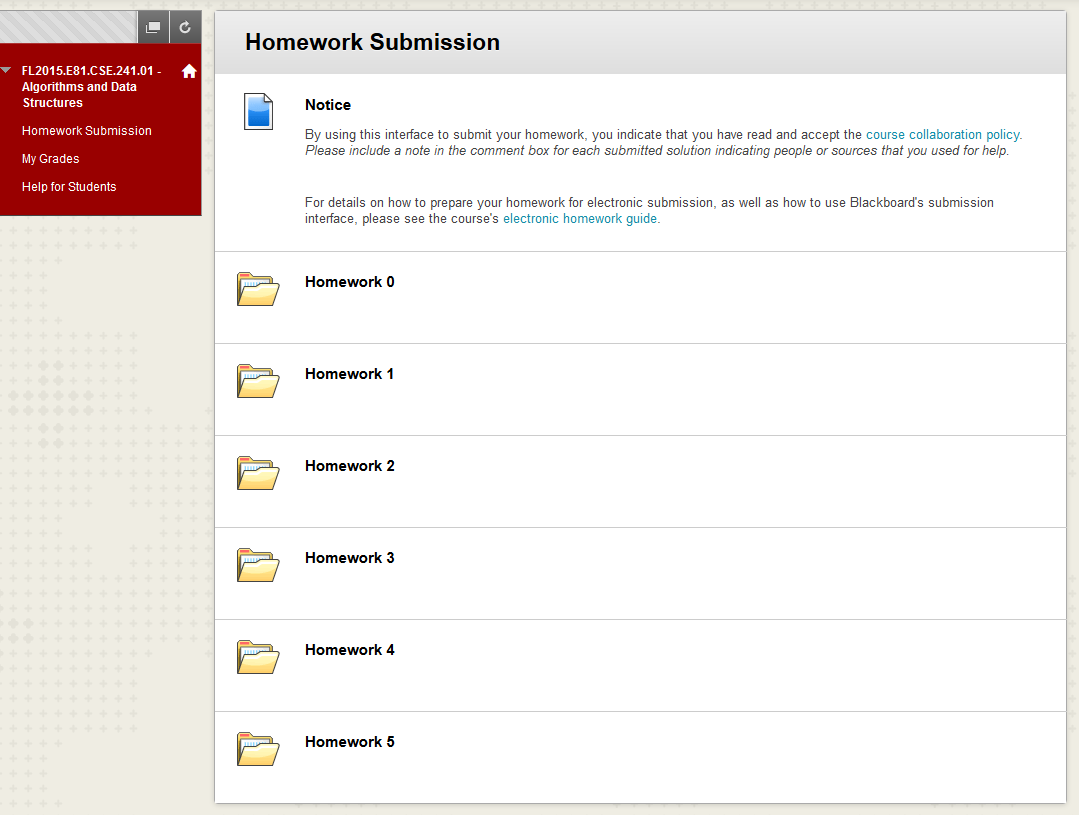
Click the folder corresponding to the homework you want to submit.
You'll see an icon and link for submitting a solution to each
individual problem:
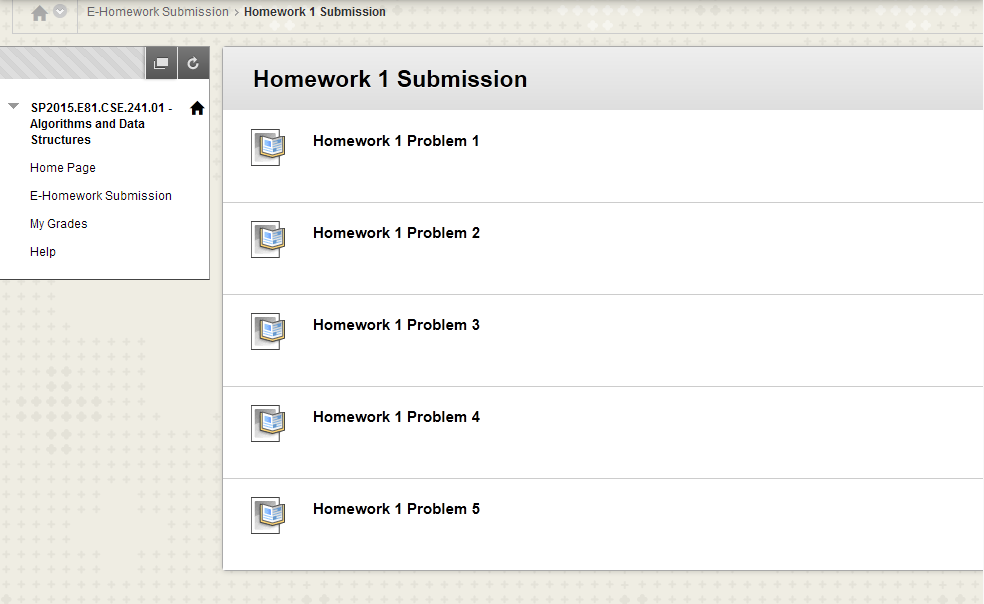
- Step 3: Upload your first document. Click on the first
problem whose solution you wish to submit. You'll see a submission
form that looks something like this:

Click the "Browse My Computer" button and pick the file you wish to
submit. Your selection will appear under the heading "Attached
files":
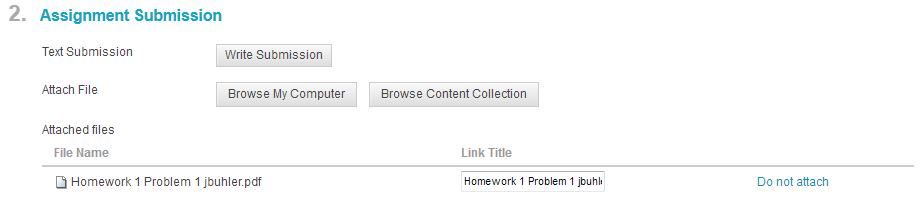
If you've selected the wrong file, click "Do not attach" and try again.
Do not do any of the following:
- use the "Write Submission" button or the comments box to
enter homework solutions;
- select files via the "Browse Content Collection" button;
- upload any format other than PDF, .doc, or .docx.
If you do any of the above, Blackboard might claim that your
submission succeeded, but we will not be able to grade your
homework!
You can optionally write a note to the grader in the "Add Comments"
box. This would be a great place to note any sources of help you
got for the problem, consistent with the course collaboration
policy.
- Step 4: Preview your document as a draft prior to submission
(optional, but recommended). If you select "Save Draft" at this point,
you will see a view of your document identical to what the graders
will see:
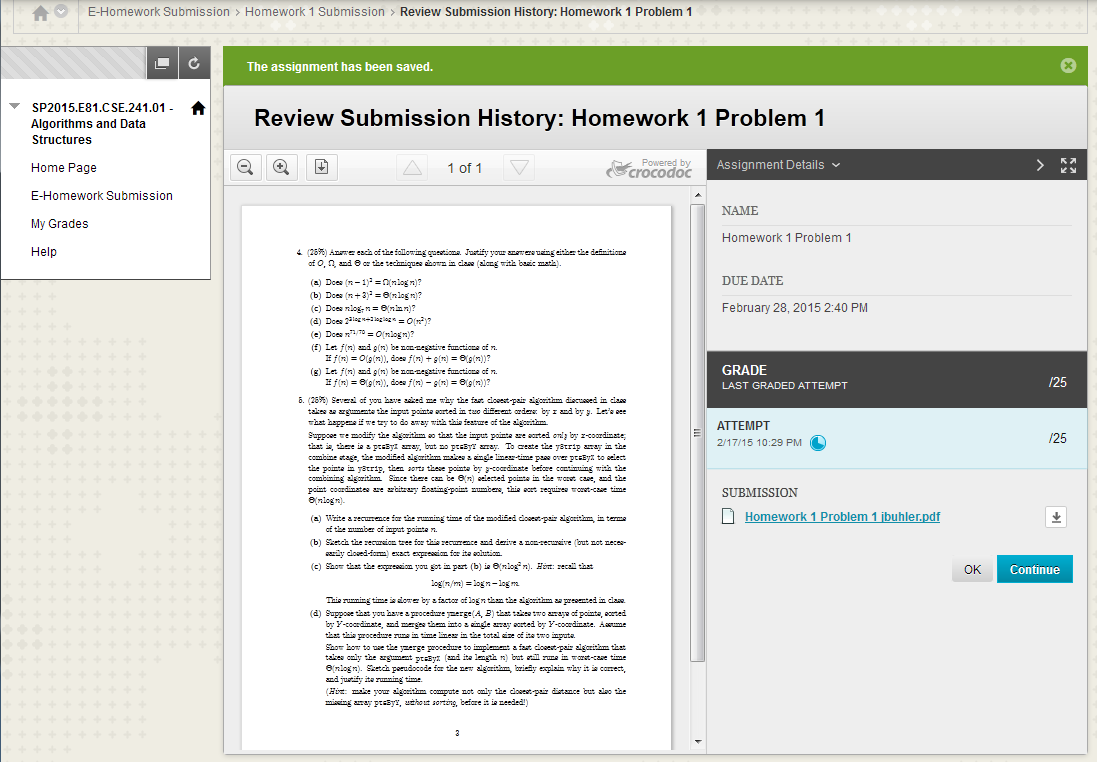
Check carefully to make sure the document appears as you expect, then
select "Continue" to return to the submission form. If you saw an
error in your document, click the "Mark for removal" option next to the
attached document to get rid of it, attach a corrected version, and
preview again.
Note that merely uploading a document as a draft in Blackboard does
not make it visible to the instructor or TAs and does not
constitute turning it in. You can still upload newer versions of
your document at any time after saving and before submission, using
the above procedure. To save time turning in solutions at the last
minute, you may wish to save your solution to each problem as a draft
in Blackboard as you complete it, but wait until the due date to
actually submit, in case you later decide to change a solution.
- Step 5: Submit your document. Your solution is not
turned in and will not be visible to the instructor or TAs until you
click the "Submit" button. This will not be done automatically,
even if you've uploaded drafts -- you must hit "Submit" for
each solution to turn it in. Once you submit a solution, you should
again see the graders' view of your document, this time with the
message "This assignment is complete."
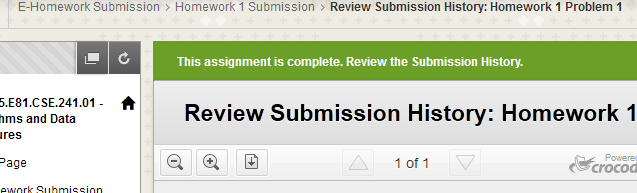
NB: if you see a blank page instead of your document in the viewing
window, you forgot to upload the document before hitting "Submit."
You'll have to ask the instructor or a TA to undo the submission
before you can correct it.
- Step 6: Repeat steps 3-5 for the remaining problems.
Getting Your Homework Back
The TAs will grade each of your homework solutions in Blackboard. As
each problem's solution is graded, a grade will be posted to the
corresponding column in the course grade book.
To see your graded solutions, select "My Grades" from the course's
left-hand menu in Blackboard, and select "Graded" to see only graded
work. For each solution, you'll see the points awarded and the time
it was entered. To see the graders' comments, click on the problem
name, which will take you to an online view of the marked-up document:
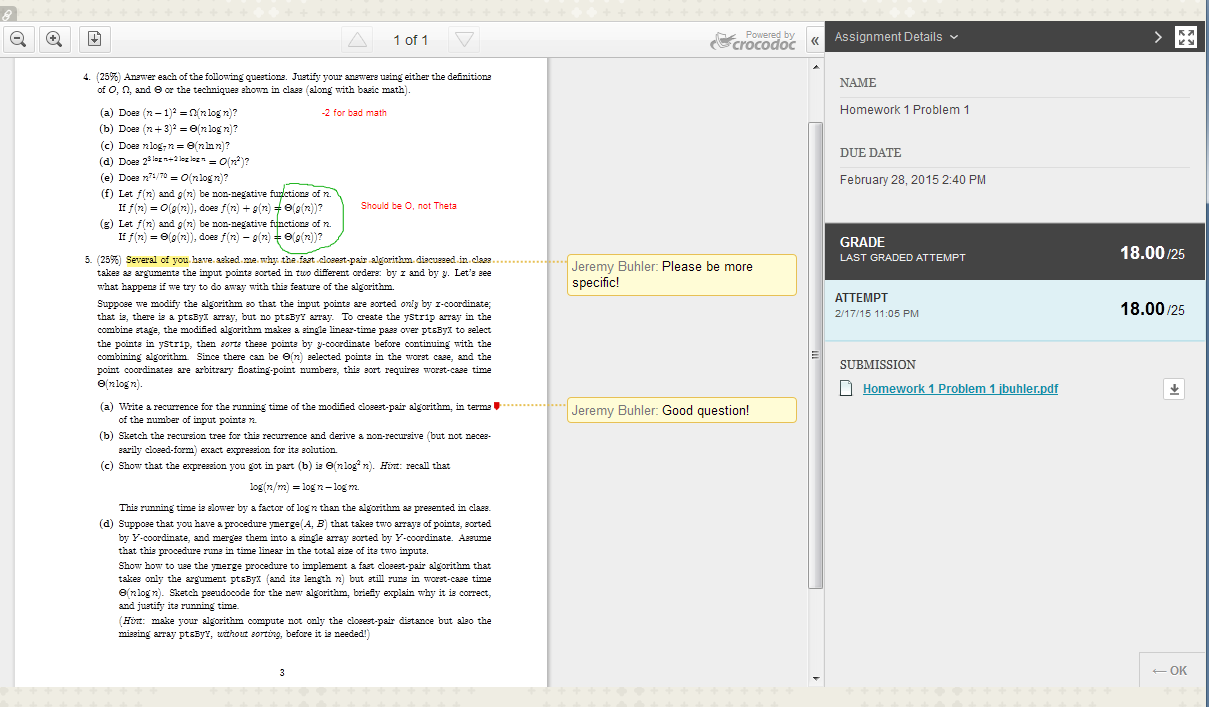
You can then examine the notes and comments on the document, each of
which is tagged with the name of the instructor or TA who wrote it.
You can download the marked-up version of the document for your
records as a PDF by selecting the down-arrow icon at the upper left of
the document view. If you wish to dispute the grading of a particular
problem, all TAs and the instructor can see your marked-up homework in
Blackboard; you don't need to print it out or send us a PDF.
We will retain your marked-up homework documents in Blackboard until
the end of the semester.
CSE 241
Last update: 8/17/2015