
Layers are plotted in the viewport in the order in which they are listed in the Overlay Plot Layer Manager. By default, the layers are plotted directly on top of one another, which can sometimes result in undesirable visual effects where the plots appear to overlap.
You can rearrange the order in which the layers are plotted, and you can apply a small offset to all the layers in the screen Z-direction (perpendicular to the plane of the screen) to separate them in the display and eliminate any undesirable visual effects. If you apply a positive offset, the layers are drawn in the viewport in the order shown in the Overlay Plot Layer Manager (the last layer in the manager is the topmost layer in the viewport). If you apply a negative offset, the drawing order is reversed. Figure 53–2 shows an example of an overlay plot with different offset values applied.
Figure 53–2 Overlay of undeformed and contour plots: positive offset on left, negative offset on right.
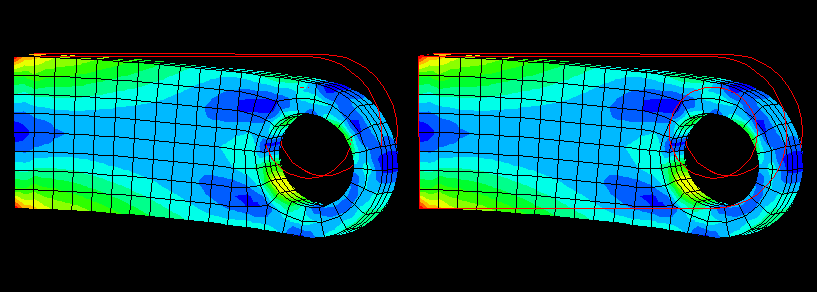
To reorder the layers in an overlay plot:
Create an overlay plot using the procedure described in “Producing an overlay plot,” Section 53.2.1.
Reorder the layers using one of the following methods:
Select the layer you wish to reorder by clicking in the Name or Object column in the Overlay Plot Layer Manager. Click Move Up to move the layer up in the manager; click Move Down to move the layer down in the manager.
Drag the Layer offset slider to a positive or negative value to shift the layers in the positive or negative screen Z-direction. You may have to experiment with the offset values to achieve your desired display.
ABAQUS/CAE applies your settings to the overlay plot in the current viewport.
 Overlay Plot (if the Overlay Plot Layer Manager is not open) and click Plot Overlay.
Overlay Plot (if the Overlay Plot Layer Manager is not open) and click Plot Overlay.Note: If you dismiss the manager without clicking Plot Single, the viewport remains in the overlay plot state and you must reopen the Overlay Plot Layer Manager to return to the previous plot state.
