
Render style is the style in which ABAQUS/CAE displays your model. You can use the View Part Display Options and View
Part Display Options and View Assembly Display Options menu items to display your model in one of three render styles: wireframe, hidden, or shaded; these styles are shown in Figure 50–1. An explanation of these choices follows.
Assembly Display Options menu items to display your model in one of three render styles: wireframe, hidden, or shaded; these styles are shown in Figure 50–1. An explanation of these choices follows.
Figure 50–1 Model showing render style options. From left to right: the wireframe, hidden, and lightsource-shaded render styles.
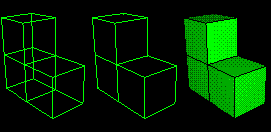
Wireframe
Displays model edges; both interior and exterior edges are potentially visible. Wireframe plots produce a frame-like visual effect in which model faces are not displayed. Wireframe is the most rapidly drawn render style.
Hidden
Displays a wireframe plot in which edges obscured by the model are either not shown or are shown as dotted lines, depending on which option you select. (For more information on this option, see “Controlling edge visibility,” Section 50.3.) Hidden plots produce a solid rather than frame-like appearance.
Shaded
Displays a filled plot in which a light source appears to be directed at the model. Shaded plots produce a highly three-dimensional visual effect. Edges attached to faces in shaded plots are always drawn in black.
To control render style:
Locate the Render Style options.
From the main menu bar, select View Part Display Options or View
Part Display Options or View Assembly Display Options. In the dialog box that appears, click the General tab. The General form becomes available; the Render Style options are across the top of the form.
Assembly Display Options. In the dialog box that appears, click the General tab. The General form becomes available; the Render Style options are across the top of the form.
Click Wireframe, Hidden, or Shaded to select the style that you want.
Tip:
You can also select the render style using the wireframe ![]() , hidden
, hidden ![]() , and shaded
, and shaded ![]() icons located in the toolbar.
icons located in the toolbar.
Click OK to implement your changes and to close the dialog box.
ABAQUS/CAE renders the display in the selected style, and your changes are saved for the duration of the session.
