
You can partition selected faces using their intersection or junction with one or more other faces, as shown in the following figure:
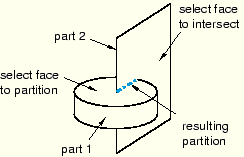
The following figure shows two partitions that you might create at the intersection of three part instances:
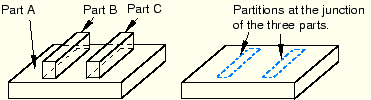
To partition faces using the intersection method:
From the main menu bar, select Tools Partition.
Partition.
The Create Partition dialog box appears. ABAQUS/CAE displays prompts in the prompt area to guide you through the procedure.
Tip:
You can also use the intersection method to partition faces using the ![]() tool, located with the partition face tools in the module toolbox. For a diagram of the partition tools in the toolbox, see “Using the Partition toolset,” Section 44.2.
tool, located with the partition face tools in the module toolbox. For a diagram of the partition tools in the toolbox, see “Using the Partition toolset,” Section 44.2.
From the Type radio buttons at the top of the dialog box, choose Face.
The Method list displays the methods that you can use to partition a face.
From the list of methods, select Intersect by other faces and click Apply.
Select the faces to partition. You can use a combination of drag select, [Shift]+Click, [Ctrl]+Click, and the angle method to select more than one face to partition. For more information, see “Selecting objects within the current viewport,” Section 6.2.
Tip:
If you are unable to select the desired faces, you can change the selection behavior by clicking the selection options tool ![]() in the prompt area. For more information, see “Using the selection options,” Section 6.3.
in the prompt area. For more information, see “Using the selection options,” Section 6.3.
ABAQUS/CAE highlights the selected faces.
Select the faces that join or intersect the faces to be partitioned.
ABAQUS/CAE highlights the selected faces.
In the prompt area, click Create Partition.
ABAQUS/CAE creates the partition.
