
You can position a rectangular, cylindrical, or spherical datum coordinate system by selecting a coordinate system and specifying an offset; you can specify the offset by entering a value or selecting a point.
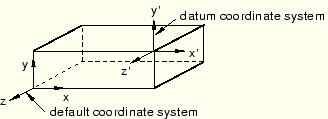
To create datum coordinate systems by the offset from coordinate system method:
From the main menu bar, select Tools Datum.
Datum.
The Create Datum dialog box appears. The dialog box outlines the types of datum geometry you can create.
ABAQUS/CAE displays prompts in the prompt area to guide you through the procedure.
Tip:
You can also create a datum coordinate system using the ![]() tool, located in the module toolbox. For a diagram of the datum tools in the toolbox, see “Using the Datum toolset,” Section 40.2.
tool, located in the module toolbox. For a diagram of the datum tools in the toolbox, see “Using the Datum toolset,” Section 40.2.
From the list of types at the top of the dialog box, choose CSYS.
The Method list indicates the methods you can use to create a datum coordinate system.
From the Method list, select Offset from CSYS and click OK.
ABAQUS/CAE displays the Create Datum CSYS dialog box.
From the dialog box, enter the name of the datum coordinate system.
To help keep track of your datum coordinate systems, ABAQUS/CAE displays its name in the Model Tree. In addition, you can use the Model Tree to rename the datum coordinate system.
From the dialog box, select one of the following datum coordinate systems:
Rectangular: The X-, Y-, and Z-axes are aligned with the 1-, 2-, and 3-global axes, respectively.
Cylindrical: The R-, ![]() -, and Z-axes are aligned with the 1-, 2-, and 3-global axes, respectively.
-, and Z-axes are aligned with the 1-, 2-, and 3-global axes, respectively.
Spherical: The R-, ![]() -, and
-, and ![]() -axes are aligned with the 1-, 2-, and 3-global axes, respectively.
-axes are aligned with the 1-, 2-, and 3-global axes, respectively.
From the Create Datum CSYS dialog box, click Continue.
From the current viewport, select a datum coordinate system.
From the buttons in the prompt area, select one of the following:
Enter Value
In the text field in the prompt area, enter the X-, Y-, and Z-coordinates of the offset from the selected default coordinate system.
Select Point
From the part or assembly in the current viewport, select a point to define the offset from the selected default coordinate system.
The datum coordinate system appears. You cannot move or rotate a datum coordinate system.
