
During animation, the movie player controls appear on the right side of the context bar.
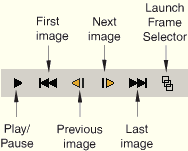
You can also use the right-most button in the movie player controls to launch the Frame Selector dialog box, which allows you to navigate directly to a particular frame in the animation. This tool is discussed in “Navigating to a specific frame in the animation,” Section 33.4.2.
To stop, restart, or step through one or more animations:
Locate the movie player controls on the right side of the context bar.
Click the movie player controls to execute the functions you want. The controls are listed below in the order in which they appear in the context bar, starting with the left-most arrow.
| Play/Pause | Plays or pauses. When your animation is playing, this button displays the Pause symbol; when paused, this button displays the Play symbol. |
| First image | Stops play and displays the first image in the animation sequence. |
| Previous image | Stops play and steps to the previous image in the animation sequence. |
| Next image | Stops play and steps to the next image in the animation sequence. |
| Last image | Stops play and displays the last image in the animation sequence. |
| Launch Frame Selector | Opens the Frame Selector dialog box, from which you can navigate to a specific frame of the animation. |
