
You can use the ODB Frame control buttons available in the context bar to step through results frames. Any frames for which analysis results have been saved and that are set to active are available. For information on selecting a specific results frame, see “Selecting a specific results step and frame,” Section 24.2.1. For information on activating results steps and frames, see “Activating and deactivating steps and frames,” Section 24.3.1.
To step through results frames:
Locate the ODB Frame buttons. These buttons appear on the right side of the context bar when you display an undeformed, deformed, contour, or symbol plot.
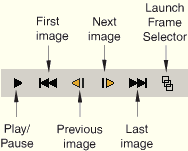
Click one of the following frame buttons:
First frame to display results from the first active frame of the current step. This button has no effect if you are already displaying results from the first frame of the step.
Previous frame to display results from the previous active frame. If you are currently displaying results from the first frame of a step, ABAQUS/CAE will display results from the last active frame of the previous step. This button has no effect if you are already displaying results from the first frame of the first step.
Next frame to display results from the next frame. If you are currently displaying results from the last active frame of a step, ABAQUS/CAE will display results from the first frame of the next step. This button has no effect if you are already displaying results from the last frame of the last step.
Last frame to display results from the last frame of the current step. This button has no effect if you are already displaying results from the last frame of the step.
Frame Selector to launch the Frame Selector dialog box, which enables you to navigate directly to a particular frame by entering its frame number or by dragging a slider to the frame you want to display. For more information, see “Navigating to a specific frame in the animation,” Section 33.4.2.
The model plot in the current viewport changes to show your model at the step and frame you have selected. If active, the text in the state block changes to identify the selected step and frame. ABAQUS refreshes the Step/Frame dialog box, highlighting the selected step and frame and the Field Output dialog box, listing variables available for the frame you have selected. ABAQUS also refreshes all dialog boxes in which the current step and frame are identified.
Continue clicking frame buttons to step through available frames.
