
Use the Through Three Points arc tool from the Sketcher toolbox to draw arcs through three non-colinear points. The following figure shows the resulting arc:
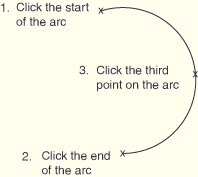
When you draw an arc using the Through Three Points method, you should consider the same angle size and point selection prerequisites as described in “Sketching arcs using a center point and two endpoints,” Section 19.10.5.
To sketch an arc through three points:
From the arc tools in the Sketcher toolbox, select the Through Three Points arc tool ![]() . For a diagram of the tools in the Sketcher toolbox, see “The Sketcher tools,” Section 19.4.1.
. For a diagram of the tools in the Sketcher toolbox, see “The Sketcher tools,” Section 19.4.1.
ABAQUS/CAE displays prompts in the prompt area to guide you through the procedure.
Click the two points that you want to use as the endpoints of the arc.
Tip: If necessary, you can use the text box in the prompt area to enter the precise coordinates of the endpoints. For more information on precisely defining the arc, see “Specifying precise geometry,” Section 19.6.
ABAQUS/CAE draws a sample arc with a predetermined radius as you select the second endpoint of the arc. You change this sample radius when you select the third point.
Move the cursor to the third point on the arc, and click mouse button 1.
ABAQUS/CAE draws an arc joining the endpoints and passing through the selected point.
Tip:
If necessary, click the Previous button ![]() to reverse the selection of either endpoint. Clicking one enables you to reverse the selection of the second endpoint; clicking twice reverses the selection of the first endpoint as well.
to reverse the selection of either endpoint. Clicking one enables you to reverse the selection of the second endpoint; clicking twice reverses the selection of the first endpoint as well.
To create more arcs, repeat the above steps beginning with Step 2.
When you have finished creating arcs, either
Click mouse button 2 anywhere in the ABAQUS/CAE window, or
Select any other tool in the Sketcher toolbox, or
Click the cancel button ![]() in the prompt area, or
in the prompt area, or
Click the Through Three Points arc tool in the Sketcher toolbox.
