
You use the Edit Material dialog box to create a new material or edit an existing material. When you select Material Create from the main menu bar, you can enter the name of your choice for the material or accept the default name, and you can define the material properties. When you select Material
Create from the main menu bar, you can enter the name of your choice for the material or accept the default name, and you can define the material properties. When you select Material Edit, you can redefine the material properties, but you must use Material
Edit, you can redefine the material properties, but you must use Material Rename to change the name of an existing material.
Rename to change the name of an existing material.
Use the menu bar under the Material Behaviors list to add properties to a material. Some of the menu items contain submenus; for example, the following figure shows the behaviors available under the Mechanical Elasticity menu item:
Elasticity menu item:
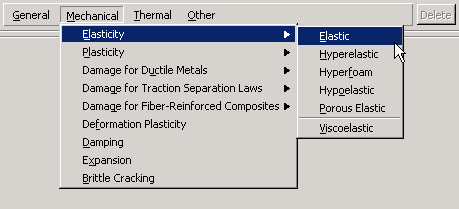
Note: To display information on a particular material behavior, click and hold that behavior and then press F1. A help window appears that contains information about the parameters and data associated with the behavior.
Caution: ABAQUS/CAE does not check for missing or invalid material behaviors until you submit the job for analysis. (Any warnings and errors are reported by the Job module.) Therefore, you must be careful to supply valid data for all of the material behaviors that the analysis requires.
To create or edit a material:
Display the material editor using one of the following methods:
An Edit Material dialog box appears.
If you are creating a new material, enter the name of your choice for the material. For more information on naming objects, see “Using basic dialog box components,” Section 3.2.1.
Use the menu bar or Material Behaviors list to select a new or existing material behavior, respectively.
The behavior definition area in the dialog box changes to show all the parameters and data associated with the selected material behavior.
Edit the parameters and data to complete the material definition.
If you wish to remove a material behavior, select it and click Delete to the right of the menu bar.
When you have finished editing the material definition, click OK to save the material and to close the dialog box.
