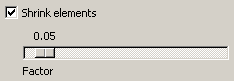The following types of components are present in dialog boxes throughout ABAQUS/CAE:
Text fields
Text fields are areas in dialog boxes in which you can enter information. For example, when you save a display group, you must enter its name in the text field shown below:
![]()
Text fields are available whenever you need to name an object, such as a part, material, set, path, or X–Y data. Object names must adhere to the following rules:
The name can have up to 38 characters.
The name can include spaces and most punctuation marks and special characters.
The name must not begin with a number.
The name must not begin or end with an underscore or a space.
The name must not contain a period or double quotes.
The name must not contain a backslash.
When you name a model or a job, the name can begin with a number.
When you name a model, you cannot use the following characters:
$&*~!()[]{}|;'`”,.?/\><When you name a job, you cannot use the following characters:
<space>$&*~!()[]{}|:;'`”,.?/\><In addition, a job name cannot begin with a dash -.ABAQUS/CAE retains the case of any text you enter. For example, if you name a material STEEL in the Property module, the material will appear as STEEL in the material manager and the section editor. However, within ABAQUS/CAE, ABAQUS/Standard, and ABAQUS/Explicit all text is case insensitive; you cannot use case to distinguish between objects such as parts and materials. If you create a material called STEEL in the Property module, you cannot create a second material called Steel.
Numeric fields
Numeric fields are specialized text fields for integer input values. They have two opposing arrows directly to the right of the text area. You can enter a numeric value into the text field, or you can use the arrows to cycle up and down through a list of fixed values.
![]()
Numeric fields often have upper and lower limits. If the value you enter exceeds the limits, ABAQUS/CAE changes the entry to the closest acceptable value when you move to another field or try to apply the value.
Combo boxes
Combo boxes are fields having an arrow directly to the right of the field. If you click this arrow, a list of the possible choices that you can enter in the field appears. For example, if you click the arrow to the right of the Module field in the context bar, a list of all the ABAQUS/CAE modules appears, and you can select the module of your choice from the list.
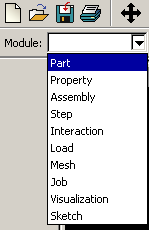
Radio buttons
Radio buttons present a mutually exclusive choice. When an option is controlled by radio buttons, you can choose only one of the buttons at a time.
![]()
Check boxes
You can toggle a check box to turn a particular option off or on.
For example, the visibility of the triad in the current viewport depends on the status of the Show triad check box. If the box is toggled on, as shown below, the triad appears in the viewport.
![]()
![]()
In some cases the option controlled by a check box can apply to more than one object. For example, a single Show line check box in the XY Curve Options dialog box individually controls the display of all X–Y curve lines in an X–Y plot. If you have toggled Show line on for some curves and off for others, that check box appears gray with a darker gray check mark, as shown below.
![]()
Scroll bars
Scroll bars appear in lists whose contents are too big to display; they allow you to scroll through the visible contents of the list as well as any contents that are hidden. Scrolling is often necessary when numerous items must be listed, as shown below.
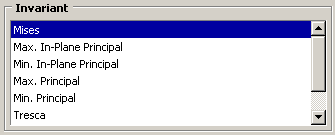
Sliders
Sliders allow you to set the value of an option that has a continuous range of possible values. An example of a slider is shown in the following figure: