
Select Shape Blend
Blend Round/Fillet from the main menu bar to round selected edges of the part in the current viewport. You can "round," or fillet, both convex and concave edges. A part with rounded edges is illustrated in the following example:
Round/Fillet from the main menu bar to round selected edges of the part in the current viewport. You can "round," or fillet, both convex and concave edges. A part with rounded edges is illustrated in the following example:
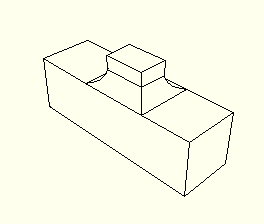
You define the radius of the fillet, and ABAQUS/CAE applies the radius to all of the selected edges as a group; therefore, subsequent feature manipulation operations, such as edit, delete, and suppress, will be applied to the entire group of selected edges. Consequently, if you select more than one edge to round, you cannot modify just one of the rounded edges. In addition, the shape of the resulting edges can depend on the order in which you apply the fillets, as shown in the following figure. The fillets on the left side of the part were created by selecting all three edges and applying the round/fillet tool to the group of selected edges in a single operation. In contrast, the fillets on the right side of the part were created by selecting each edge individually and applying the round/fillet tool to each edge in sequence.
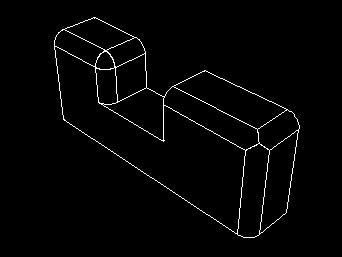
The round/fillet tool is available only when the current viewport contains a three-dimensional solid or shell part. In addition, you cannot fillet an edge that contains a wire. The radius of a rounded edge defines the feature and can be modified using the Feature Manipulation toolset.
To round edges:
From the main menu bar, select Shape Blend
Blend Round/Fillet.
Round/Fillet.
ABAQUS/CAE prompts you to select the edges to round.
ABAQUS/CAE displays prompts in the prompt area to guide you through the procedure.
Tip:
You can also round selected edges using the ![]() tool, located with the blend tools in the Part module toolbox. For a diagram of the tools in the Part module toolbox, see “Using the Part module toolbox,” Section 11.17.
tool, located with the blend tools in the Part module toolbox. For a diagram of the tools in the Part module toolbox, see “Using the Part module toolbox,” Section 11.17.
Select the edges to round, and click mouse button 2 to commit your selection. [Shift]+Click additional edges to add them to your selection, and [Ctrl]+Click a selected edge to unselect it.
Tip:
If you are unable to select the desired edges, you can change the selection behavior by clicking the selection options tool ![]() in the prompt area. For more information, see “Using the selection options,” Section 6.3.
in the prompt area. For more information, see “Using the selection options,” Section 6.3.
A default radius appears in the prompt area.
If necessary, type a new radius in the text field in the prompt area. Click mouse button 2 to commit the radius.
ABAQUS/CAE redraws the part with the selected edges rounded.
