
Arrow and text annotations are arrows and text strings that you create in a viewport to enhance the appearance and clarity of displayed models or results. You can create arrow annotations and text annotations independently, and you can create arrows and text together to automatically position text at the end of an arrow. The positions of annotations in a viewport are controlled by anchor points. You define each anchor point based on viewport geometry or model coordinates; the method you choose determines how ABAQUS/CAE moves the annotations. If you manipulate the viewport, ABAQUS/CAE repositions any annotations anchored to viewport geometry; similarly, if you manipulate the model, ABAQUS/CAE moves any annotations anchored to the model. Figure 4–2 shows the use of arrows and text to describe details of a model.
Annotation editing operations require you to first select one or more annotations. Use the Edit Annotations tool ![]() from the Viewport toolbox to select arrow or text annotations from the current viewport. ABAQUS/CAE highlights selected arrow or text annotations along with their anchor points, as shown in Figure 4–3.
from the Viewport toolbox to select arrow or text annotations from the current viewport. ABAQUS/CAE highlights selected arrow or text annotations along with their anchor points, as shown in Figure 4–3.
Figure 4–3 Selected annotations: an arrow with no offsets, text with an offset, and an arrow with gaps at both ends and an offset between the tail and its anchor point.
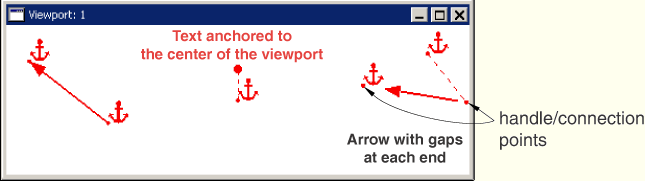
Arrow annotations have two anchor points (you can use the same coordinates for both points). You can add a gap between the arrow ends and the connection points. Adding a gap is comparable to leaving a space between dimension lines and object lines in the Sketcher or in a CAD drawing; it can increase the clarity of your annotation. Text annotations have a single anchor point. You can change the offsets by dragging the connection points, or the entire annotation, in the viewport.
Do not confuse the viewport annotations that you can create with the viewport annotations generated by ABAQUS/CAE. The generated viewport annotations include the view orientation triad and, in the Visualization module, the legend, the title block, and the state block. You can modify some display aspects of the generated annotations, but you cannot modify their contents. For more information, see Chapter 37, “Customizing viewport annotations.” In contrast, you have full control of all attributes related to arrow and text annotations including their colors, line styles, line thicknesses, arrowheads, fonts, anchor points, and any offsets between the anchor points and the annotations.
ABAQUS/CAE saves arrow and text annotations in model and output databases; however, viewports are not saved. As a result, the arrow and text annotations in a database are not associated with a viewport. When you subsequently open a database that contains annotations, you must use the Annotation Manager to display a selected annotations in the current viewport. The Annotation Manager also allows you to copy annotations from a model database to an output database and vice versa.
