
You can use the keyboard instead of the mouse to perform most actions within the ABAQUS/CAE main window and dialog boxes. The following actions have keyboard shortcuts:
Context-sensitive help
Press [F1] to display context-sensitive help concerning the currently selected object in the ABAQUS/CAE main window or dialog box. For more information on using [F1] for context-sensitive help, see “Displaying context-sensitive help,” Section 2.6.1.
Menus
You can display a particular menu by pressing the [Alt] key in combination with the underlined character in that menu's name. For example, the letter V is underlined in the View menu in the main menu bar:

Menu items
Once the menu is displayed, you can select a particular menu item by continuing to press the [Alt] key and pressing the underlined character in that menu item's name. For example, the letter T is underlined in Views Toolbox in the View menu:
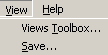
Model Tree and Results Tree
The Model Tree and Results Tree contain keyboard shortcuts that allow you to navigate through the tree and toggle its display on and off. For more information, see “An overview of the Model Tree,” Section 3.5.1.