
Select Mesh Edit from the main menu bar to generate layers of solid elements that are offset normal to element faces selected from an existing mesh, as shown in the following figure:
Edit from the main menu bar to generate layers of solid elements that are offset normal to element faces selected from an existing mesh, as shown in the following figure:
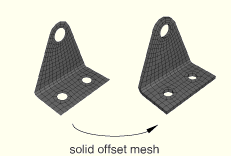
To generate layers of solid elements:
Enter the Mesh module.
From the Object field in the context bar, select Part and select an orphan mesh part from the list of parts. This tool is available only for working on an orphan mesh part.
From the main menu bar, select Mesh Edit.
Edit.
ABAQUS/CAE displays the Edit Mesh dialog box.
Tip:
You can also display the Edit Mesh dialog box using the ![]() tool, located at the bottom of the Mesh module toolbox.
tool, located at the bottom of the Mesh module toolbox.
In the dialog box, do the following:
In the Category field, select Mesh.
From the Method list, select Offset (create solid layers).
Click OK.
Use one of the following methods to select the element faces from which ABAQUS/CAE will generate the layers of solid elements. You can select shell element faces or solid element faces, but you cannot select both. If you select shell element faces, the direction of the surface normals of adjacent shell elements must be consistent. You can reverse the surface normal direction of shell elements using the Flip normal tool. For more information, see “Reversing the surface normal direction of shell elements,” Section 41.6.3.
Selecting individual elements
From the menu in the prompt area, select Individually.
Select the element faces.
[Shift]+Click additional element faces to add them to your selection.
If necessary, [Ctrl]+Click selected element faces to unselect them.
When you have finished selecting element faces, click mouse button 2.
Specifying an existing surface
Click Surfaces on the right side of the prompt area.
ABAQUS/CAE displays the Region Selection dialog box containing a list of surfaces that you have created.
Select the surfaces, and click Continue. The surface must contain only quadrilateral or triangular faces.
Note: The default selection method is based on the selection method you most recently employed. To revert to the other method, click Select in Viewport or Surfaces on the right side of the prompt area.
Selecting elements using the angle method
From the menu in the prompt area, select by angle.
Enter an angle (from 0° to 90°), and select an element face. ABAQUS/CAE selects every adjacent element face from the selected face until the angle between the element faces is equal to or exceeds the angle that you entered. (See “Using the angle method to select multiple objects,” Section 6.2.3, for more information.)
After you use the by angle method, you can [Shift]+Click additional element faces to add them to your selection or [Ctrl]+Click selected element faces to remove them from your selection. (See “Combining selection techniques,” Section 6.2.4, for more information.)
When you have finished selecting element faces, click mouse button 2.
From the Offset Mesh - Solid Layers dialog box that appears, do the following:
If you selected shell element faces from which to offset, you can choose the color that indicates the desired offset direction. The two colors from which you can choose correspond to the two sides of the selected element faces. You can also choose Both to indicate that ABAQUS/CAE should create layers of solid elements on both sides of the selected shell elements.
Enter the Total thickness of all the layers combined. The value that you enter must be positive. However, you can enter a value of 0 if you are creating zero-thickness elements that will be used in a cohesive analysis.
Enter the Number of layers.
If desired, toggle on Specify initial offset, and enter a value for the initial offset. A negative initial offset indicates overclosure between elements.
If the surface from which you are offsetting contains sharp corners, toggle on Constant thickness around corners. You should also toggle this option on if you anticipate that the generated offset elements may collapse or become inverted. For more information, see “Reducing element distortion and collapse during mesh offsetting,” Section 41.3.3.
To share the nodes of the first layer of solid elements with the nodes of the selected element faces, toggle on Share nodes with base shell/surface. This option is available only if the first layer of solid elements is not offset from the selected element faces.
To delete the selected shell elements after creating the layers of solid elements, toggle on Delete base shell elements. This option is available only if you selected shell element faces from which to offset.
If you want to create a single set containing all of the elements from the solid offset mesh, toggle on Create a set for new elements.
If you want to create separate sets containing the elements from each layer of the solid offset mesh, toggle on Separate set for each layer. ABAQUS/CAE appends Layer-layer number to the set name prefix when it creates separate sets for each layer.
If all or part of the solid offset mesh will not be embedded in the existing mesh, you can create surfaces from the top and bottom surfaces of the offset mesh. by toggling on Create top and bottom surfaces. ABAQUS/CAE appends BottomSurf and TopSurf to the name prefix when it creates the two surfaces.
If desired, enter a new name for the single set or a new prefix for the separate sets and/or surfaces.
ABAQUS/CAE creates the layers of solid elements offset normal to the selected element faces. When you have finished generating layers of solid elements, click mouse button 2 or the cancel button ![]() in the prompt area to exit the procedure.
in the prompt area to exit the procedure.

“Using offset meshes to create skin reinforcements,” Section 20.3.5
“Modeling adhesive joints and bonded interfaces,” Section 21.1
“Reducing element distortion and collapse during mesh offsetting,” Section 41.3.3
“Allowing for branching in offset solid meshes,” Section 41.3.4
“Creating a mid-plane shell mesh from a thin solid model,” Section 41.3.5