
Dimensions add clarity to your sketches and allow you to position objects precisely. Use the radial dimension tool from the Sketcher toolbox to create dimensions indicating the radii of circles or arcs. Select the dimension modification tool ![]() to modify a dimension.
to modify a dimension.
To create a radial dimension, select the circle or arc and the position of the dimension arrow, as shown in the flowing figure:
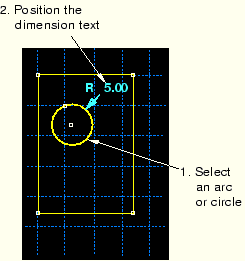
To add a radial dimension to a circle or arc:
From the dimension tools in the Sketcher toolbox, select the radial dimension tool ![]() . For a diagram of the tools in the Sketcher toolbox, see “The Sketcher tools,” Section 19.4.1.
. For a diagram of the tools in the Sketcher toolbox, see “The Sketcher tools,” Section 19.4.1.
ABAQUS/CAE displays prompts in the prompt area to guide you through the procedure.
Select the circle or arc you want to dimension.
The dimensioning arrow and the dimensioning text appears as you move the cursor.
Move the cursor to the location where you would like the end of the dimensioning arrow to appear; click when you are satisfied with the appearance of the dimension.
To create additional radial dimensions, repeat the above steps beginning with Step 2.
When you have finished creating radial dimensions, either
Click mouse button 2 anywhere in the ABAQUS/CAE window, or
Select any other tool in the Sketcher toolbox, or
Click the cancel button ![]() in the prompt area, or
in the prompt area, or
Click the radial dimension tool in the Sketcher toolbox.
