
Use the construction circle tool from the Sketcher toolbox to help position and align objects around a circle. The following figure illustrates how a construction circle and a pair of angled construction lines can be used to position the centers of two circles. (Magenta dashed lines indicate construction geometry.)
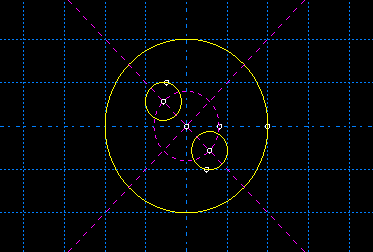
To sketch a construction circle:
From the construction tools in the Sketcher toolbox, select the construction circle tool ![]() . For a diagram of the tools in the Sketcher toolbox, see “The Sketcher tools,” Section 19.4.1.
. For a diagram of the tools in the Sketcher toolbox, see “The Sketcher tools,” Section 19.4.1.
ABAQUS/CAE displays prompts in the prompt area to guide you through the procedure.
Click at the desired location of the center of the construction circle. Alternatively, you can type the X–Y coordinates of the circle center in the text field that appears in the prompt area.
The radius of the construction circle changes as you move the cursor around the Sketcher sheet.
Click a point that will lie on the circumference of the construction circle, or type its X–Y coordinates in the prompt area.
To create more construction circles, repeat the above steps beginning with Step 2.
When you have finished creating construction circles, either
Click mouse button 2 anywhere in the ABAQUS/CAE window, or
Select any other tool in the Sketcher toolbox, or
Click the cancel button ![]() in the prompt area, or
in the prompt area, or
Click the construction circle tool in the Sketcher toolbox.
