
Use the angled construction line tool from the Sketcher toolbox to help position and align objects along a line running at a specified angle to the X-axis of the Sketcher grid. Rotating the Sketcher grid does not affect existing angled construction lines, but new angled construction lines are measured from the X-axis of the rotated grid. The following figure illustrates how an angled construction line and a pair of vertical construction lines can be used to position the vertices of a rectangle. (Magenta dashed lines indicate construction geometry.)
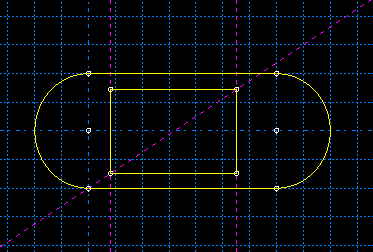
To sketch an angled construction line:
From the construction tools in the Sketcher toolbox, select the angled construction line tool ![]() . For a diagram of the tools in the Sketcher toolbox, see “The Sketcher tools,” Section 19.4.1.
. For a diagram of the tools in the Sketcher toolbox, see “The Sketcher tools,” Section 19.4.1.
ABAQUS/CAE displays prompts in the prompt area to guide you through the procedure.
In the text box that appears in the prompt area, enter an angle. Enter the angle in degrees measured counterclockwise from the horizontal axis; you cannot enter negative angles.
The construction line moves as you move the cursor around the Sketcher sheet.
Click a point that will lie on the angled construction line. Alternatively, you can type its X–Y coordinates in the text field that appears in the prompt area.
To create additional angled construction lines, repeat the above steps beginning with Step 2.
When you have finished creating angled construction lines, either
Click mouse button 2 anywhere in the ABAQUS/CAE window, or
Select any other tool in the Sketcher toolbox, or
Click the cancel button ![]() in the prompt area, or
in the prompt area, or
Click the angled construction line tool in the Sketcher toolbox.
