
You can create construction geometry to help you position and align objects in your sketch. For example, the following figure shows a series of holes aligned along an oblique construction line. The holes are centered where the vertical construction lines intersect the oblique construction line:
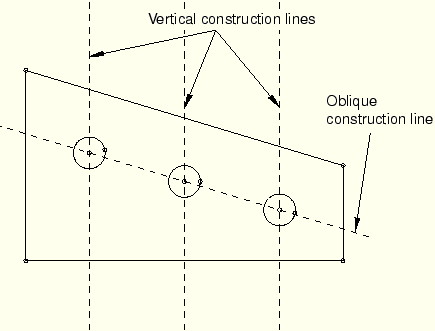
If the construction geometry becomes distracting, you can use the Show construction geometry option in the Sketcher Options dialog box to hide it. (By default, construction geometry is displayed when you start the Sketcher.) If preselection is enabled, the cursor will still snap to items associated with hidden construction geometry, such as the intersection of a line with a construction line. Customization of the display of construction geometry applies to the current sketch and is stored along with the sketch.
To display or hide construction geometry:
From the bottom of the Sketcher toolbox, select the customization tool ![]() .
.
The Sketcher Options dialog box appears.
Toggle Show construction geometry.
When Show construction geometry is on, ABAQUS/CAE displays construction geometry in the sketch.
After you have chosen the desired customization options, click OK to apply your changes and to close the Sketcher Options dialog box.
