
Use the Sketcher Options dialog box to control the sheet size and the grid. You can customize the following:
Sheet size
The boundary of the sheet is always square, and its height and width are equal to the sheet size. If you find that the sheet size is too large or too small, you can use the Sketcher Options dialog box to change the size.
When you create a part or a stand-alone sketch, you define the approximate size of the new part or sketch; ABAQUS/CAE bases the initial sheet size on the approximate size that you provide. The approximate size must be between 105 and 10–3 units. ABAQUS/CAE does not use specific units, but the units must be consistent throughout the model. The Auto toggle next to the Sheet size field unlocks the field and controls whether or not ABAQUS/CAE can automatically change the sheet size in the current sketch and in new sketches that you create.
Grid spacing
You can use this option to change the grid spacing using the same units that define the Sheet size. If Snap to grid is enabled, the cursor will snap to each grid point. The Auto toggle next to the Grid spacing field unlocks the field and controls whether or not ABAQUS/CAE can automatically change the grid size in the current sketch and in new sketches that you create.
Show grid: 1 out of n lines
The Sketcher grid helps you set the size and position of your sketch; by default, the grid is visible when you start the Sketcher. The grid may become distracting if the geometry of your sketch is complex, and you can use the Sketcher Options dialog box to remove the grid from the sketch. If snapping is enabled, the cursor still snaps to the grid even if the grid is not visible.
Grid lines do not have to appear at every grid point. You can use the Sketcher Options dialog box to define how many grid points are present between grid lines. If Show grid is toggled off, the 1 out of n lines field is not available.
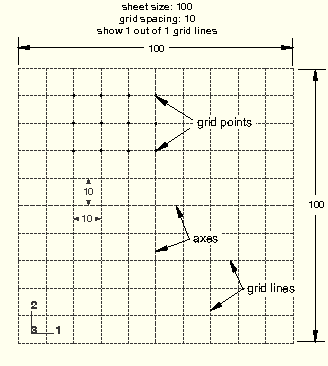
To customize the sheet size and grid:
From the bottom of the Sketcher toolbox, select the Sketcher customization tool ![]() .
.
The Sketcher Options dialog box appears.
Toggle off Auto next to the Sheet size text box.
In the text box, type the dimension of the square sheet that will contain the feature being created or edited.
Specify the sheet size in units consistent with those used to describe the rest of the model.
Toggle off Auto next to the Grid spacing text box.
In the text box, type the desired spacing between grid points.
Specify the grid spacing in the same units that you used to define the sheet size.
Toggle Show grid to show or hide the grid.
In the Show grid: 1 out of n lines text box, enter a number indicating how many grid lines should be shown. For example, if you enter a value of two, ABAQUS/CAE displays a grid line over every other grid point.
After you have chosen the desired customization options, click OK to apply your changes and to close the Sketcher Options dialog box.
