
Select Shape Wire
Wire Poly Line from the main menu bar to add a wire feature with linear segments connecting multiple points from the part in the current viewport. The poly line wire tool is always available, regardless of the modeling space of the part in the current viewport.
Poly Line from the main menu bar to add a wire feature with linear segments connecting multiple points from the part in the current viewport. The poly line wire tool is always available, regardless of the modeling space of the part in the current viewport.
You add a poly line wire feature by picking a series of points to connect from the current part. ABAQUS/CAE connects each consecutive pair of points with a straight line. A wire feature connecting four points is illustrated in the following figure:
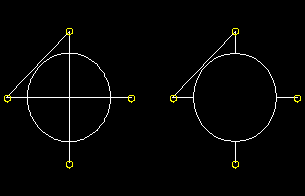
A poly line wire feature cannot be modified directly. If you want to change the points that are connected or the connection order, you must delete the wire and create a new wire connecting the desired points. However, since the poly line wire is dependent on points created by other features, you can modify the wire by using the Feature Manipulation toolset to modify the features that created the points.
Though you cannot create a part with a nonplanar wire base feature, you can create a nonplanar poly line wire feature by using a single point in space as the base feature and entering coordinates for the remaining points. In this case, the starting point is the only point that you can edit to modify the wire. You can also use datum points, in which case you can edit all points.
To add a poly line wire feature:
From the main menu bar, select Shape Wire
Wire Poly Line.
Poly Line.
ABAQUS/CAE highlights all the points that you can pick. The possible choices are:
Vertices
The midpoints of lines and arcs
The centers of circles and arcs
Datum points
ABAQUS/CAE displays prompts in the prompt area to guide you through the procedure.
Tip:
You can also add a poly line wire feature using the ![]() tool, located with the wire tools in the Part module toolbox. For a diagram of the tools in the Part module toolbox, see “Using the Part module toolbox,” Section 11.17.
tool, located with the wire tools in the Part module toolbox. For a diagram of the tools in the Part module toolbox, see “Using the Part module toolbox,” Section 11.17.
Select the points that the wire will connect.
Tip:
If you are unable to select the desired points, you can change the selection behavior by clicking the selection options tool ![]() in the prompt area. For more information, see “Using the selection options,” Section 6.3.
in the prompt area. For more information, see “Using the selection options,” Section 6.3.
As you select points, ABAQUS/CAE displays a representation of the completed poly line wire based on your current selections.
Toggle off Merge wire with part geometry to create the entire poly line wire, regardless of where it passes through or across existing part faces. With this option turned off, the only case in which a portion of the wire feature is not created is when it coincides with an existing feature edge. Merge wire with part geometry is on by default. If you leave it on, the wire feature will be created only where it extends beyond the faces of the part.
Click Done to create the poly line wire feature.
