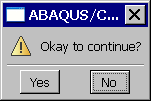You may want to request input from a user while an ABAQUS Scripting Interface script is executing. There are many reasons for requesting input; for example, to specify design parameters, to enable a macro to take action based on the input received, or to force parts of the script to be repeated. The ABAQUS Scripting Interface provides three functions that request input from the user and return the data entered by the user.
The getInput function requests a single input from the user from a text field in a dialog box. For more information, see “Requesting a single input from the user,” Section 6.7.1.
The getInputs function requests multiple inputs from the user from text fields in a dialog box. For more information, see “Requesting multiple inputs from the user,” Section 6.7.2.
The getWarningReply function requests a reply to a warning message from the user from a warning dialog box. For more information, see “Requesting a warning reply from the user,” Section 6.7.3.
Note: You cannot use a script that contains getInput, getInputs or getWarningReply if you are running the script from the command line and passing the script name to the command line options -start,-replay or -noGUI.

The getInput function displays a dialog box in the center of the main window, and the user enters the requested value in the text field in the dialog box. The value is returned to the executing script as a String after the user presses the [Enter] key or clicks OK. Optionally, you can specify a default value to be displayed in the text field. The getInput function does not provide any error checking; it is the script author's responsibility to verify the user input. For more information, see “getInput,” Section 47.5.1 of the ABAQUS Scripting Reference Manual.
The following examples illustrate the use of the getInput function. The first example shows a script that uses the getInput function to obtain a number from the user. The script then prints the square root of that number.
from abaqus import getInput
from math import sqrt
number = float(getInput('Enter a number:'))
print sqrt(number)The float function on the third line converts the string returned by getInput into a floating point number. The following figure shows the dialog box that appears when this script is executed: 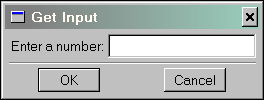
The next example shows how to modify a macro recorded by the Macro Manager in ABAQUS/CAE to use the getInput function. The following text shows a macro named createViewport that was recorded by ABAQUS/CAE while the user created a viewport. Macros are stored in the file abaqusMacros.py in your local or home directory.
from abaqus import *
def createViewport():
session.Viewport(name='Viewport: 2',
origin=(15.0,15.0), width=145.0,
height=90.0)
session.viewports['Viewport: 2'].makeCurrent()The following shows how you can modify the macro to accept input from the user. Default values for the viewport width and height have been added to the input request.
from abaqus import *
def createViewport():
name = getInput('Enter viewport name:')
prompt = 'Enter viewport width, height (mm):'
w, h = eval(getInput(prompt, '100,50'))
vp = session.Viewport(name=name, width=w, height=h)
vp.restore()
vp.makeCurrent()The eval function in the third line of the macro converts the string returned by the getInput function into two integers. When you supply the default values shown in this example to the getInput function, the prompt and the text field in the dialog box that appears are shown in the following figure. If the user clicks OK or presses [Enter], the default values are accepted and returned to the getInput function. If the user clicks Cancel, None is returned.
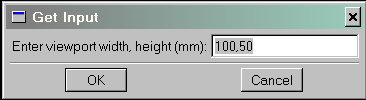

The getInputs function displays a dialog box in the center of the main window, and the user enters the requested values in text fields in the dialog box. The values are returned to the executing script as a sequence of Strings after the user clicks the OK button or presses [Enter]. Optionally, you can specify default values to be displayed in the text fields. For more information, see “getInputs,” Section 47.5.2 of the ABAQUS Scripting Reference Manual.
The following examples illustrate the use of the getInputs function to obtain a sequence of numbers from the user:
from abaqus import getInputs
fields = (('Width:','10'), ('Length:', '20'), ('Height:', '30'))
length, width, height =
getInputs(fields=fields, label='Specify block dimensions:',
dialogTitle='Create Block', )
print length, width, heightThe following figure shows the dialog box that these statements create: 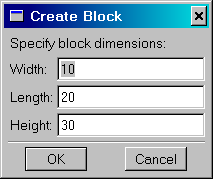
The fields argument to the getInputs method is a sequence of sequences of Strings. The inner sequence is a pair of Strings that specifies the description of the text field and the default value of the field. If the text field does not have a default value, you must specify an empty string; for example,
fields = (('Width',''), ('Length', ''), ('Height', ''))
length, width, height =
getInputs(fields=fields, label='Specify block dimensions:')The label argument to the getInputs method is an optional label that appears across the top of the dialog box. The dialogTitle argument is an optional string that appears in the title bar of the dialog box.If the user clicks Cancel, the getInputs method returns a sequence of None objects. You can check the first value in the sequence to determine if the user clicked Cancel; for example:
fields = (('Density',''), ('Youngs modulus', ''))
density, modulus = getInputs(fields, 'Material properties')
if density == None:
print 'User pressed Cancel'
The getWarningReply function displays a warning dialog box in the center of the main window, and the user clicks on one of the standard reply buttons in the dialog box. The clicked button value is returned to the executing script. For more information, see “getWarningReply,” Section 47.5.3 of the ABAQUS Scripting Reference Manual.
The following example illustrates the use of the getWarningReply function:
from abaqus import getWarningReply, YES, NO
reply = getWarningReply(message='Okay to continue?', buttons=(YES,NO))
if reply == YES:
print 'YES clicked'
elif reply == NO:
print 'NO clicked'
The following figure shows the dialog box that appears when this script is executed: