
You can partition selected edges anywhere along their length by entering a parameter that represents a fraction of the edge length. An arrow along the selected edges points from the start vertex, corresponding to an edge parameter value of zero, to the end vertex, corresponding to a value of one. Partitions are created along the selected edges at the location determined by the parameter, as shown in the following figure:
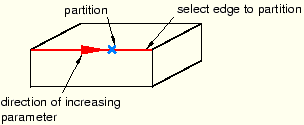
To partition edges using the enter parameter method:
From the main menu bar, select Tools Partition.
Partition.
The Create Partition dialog box appears. ABAQUS/CAE displays prompts in the prompt area to guide you through the procedure.
Tip:
You can also use the enter parameter method to partition edges using the ![]() tool, located with the partition edge tools in the module toolbox. For a diagram of the partition tools in the toolbox, see “Using the Partition toolset,” Section 44.2.
tool, located with the partition edge tools in the module toolbox. For a diagram of the partition tools in the toolbox, see “Using the Partition toolset,” Section 44.2.
From the Type radio buttons at the top of the dialog box, choose Edge.
The Method list displays the methods that you can use to partition an edge.
From the list of methods, select Enter Parameter and click Apply.
If the part or assembly contains more than one edge, select the edges to partition. You can use a combination of drag select, [Shift]+Click, [Ctrl]+Click, and the angle method to select more than one edge to partition. For more information, see “Selecting objects within the current viewport,” Section 6.2.
Tip:
If you are unable to select the desired edges, you can change the selection behavior by clicking the selection options tool ![]() in the prompt area. For more information, see “Using the selection options,” Section 6.3.
in the prompt area. For more information, see “Using the selection options,” Section 6.3.
ABAQUS/CAE highlights the selected edges, and arrows indicate the direction of increasing parameter value.
In the prompt area, click Done to indicate you have finished selecting edges.
In the prompt area, enter the desired edge parameter as a value between zero and one.
In the prompt area, click Create Partition.
ABAQUS/CAE creates the partition.
