
Select Mesh Edit from the main menu bar to split a quadrilateral element into two triangular elements, as shown in the following figure:
Edit from the main menu bar to split a quadrilateral element into two triangular elements, as shown in the following figure:
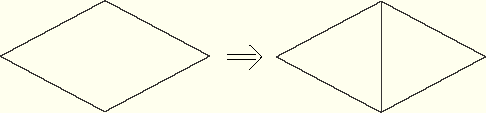
To split a quadrilateral element:
Enter the Mesh module and do one of the following:
From the Object field in the context bar, select Assembly.
From the Object field in the context bar, select Part and select an orphan mesh part or a meshed part from the list of parts.
From the main menu bar, select Mesh Edit.
Edit.
ABAQUS/CAE displays the Edit Mesh dialog box.
Tip:
You can also display the Edit Mesh dialog box using the ![]() tool, located at the bottom of the Mesh module toolbox.
tool, located at the bottom of the Mesh module toolbox.
In the dialog box, do the following:
In the Category field, select Element.
From the Method list, select Split (quad to tri).
Click OK.
Select the quadrilateral element to split. You can select only a single element.
ABAQUS/CAE highlights the diagonal it will use to split the quadrilateral element into two triangular elements and prompts you to continue. ABAQUS/CAE selects the diagonal that will create the best-shaped elements based on angle measurements. You cannot select which diagonal of the quadrilateral ABAQUS/CAE uses to split the element. However, after ABAQUS/CAE splits the element, you can use the Swap diagonal tool to change the diagonal; for more information, see “Swapping the diagonal of a pair of adjacent triangular elements,” Section 41.6.7.
Click Yes to split the element.
ABAQUS/CAE prompts you to select the next element to split.
Tip: If you make a mistake while splitting a quadralateral element, click Undo in the Edit Mesh dialog box to undo the change.
When you have finished splitting elements, click mouse button 2 or the cancel button ![]() in the prompt area to exit the procedure.
in the prompt area to exit the procedure.
