
Select Mesh Edit from the main menu bar to collapse a selected edge of a triangular or quadrilateral element. In effect, you are replacing the two nodes at either end of the element edge with a single node. You can choose between two methods for positioning the single node:
Edit from the main menu bar to collapse a selected edge of a triangular or quadrilateral element. In effect, you are replacing the two nodes at either end of the element edge with a single node. You can choose between two methods for positioning the single node:
direction
Choose direction to collapse the element edge in the specified direction. From the buttons in the prompt area, select Flip to change the direction in which ABAQUS/CAE will collapse the element. The following figure shows how the direction method collapses an element edge along with the effect of changing the direction:
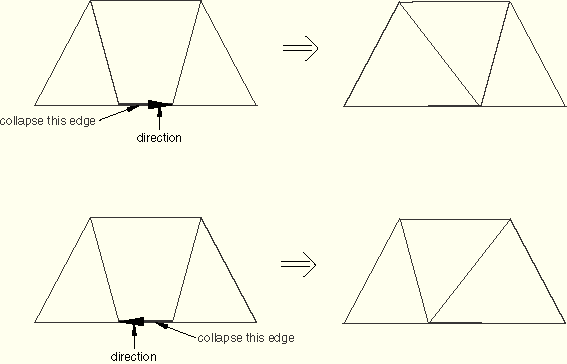
average
Choose average to collapse the element edge and readjust the remaining element edges to meet at the midpoint of the collapsed edge. The following figure shows how the average method collapses an element edge:
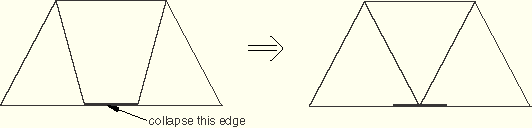
To collapse an edge of a quadrilateral or triangular element:
Enter the Mesh module.
From the Object field in the context bar, select Part and select an orphan mesh part from the list of parts. This tool is available only for working on an orphan mesh part.
From the main menu bar, select Mesh Edit.
Edit.
ABAQUS/CAE displays the Edit Mesh dialog box.
Tip:
You can also display the Edit Mesh dialog box using the ![]() tool, located at the bottom of the Mesh module toolbox.
tool, located at the bottom of the Mesh module toolbox.
In the dialog box, do the following:
In the Category field, select Element.
From the Method list, select Collapse edge.
Click OK.
From the menu in the prompt area, choose the method that ABAQUS/CAE will use to collapse the edge.
Choose direction to collapse the element edge in the specified direction.
Choose average to collapse the element edge and readjust the remaining elements to meet at the midpoint of the collapsed edge.
Select the element edge to collapse. You can select only a single edge.
ABAQUS/CAE highlights the selected edge and prompts you to confirm that you want to collapse the selected edge.
From the buttons in the prompt area, click Yes to collapse the selected edge.
ABAQUS/CAE prompts you to select the next edge to collapse.
Repeat the previous steps as often as necessary to collapse additional edges.
When you have finished collapsing edges, click mouse button 2 or the cancel button ![]() in the prompt area to exit the procedure.
in the prompt area to exit the procedure.
Tip: If you make a mistake while collapsing edges, click Undo in the Edit Mesh dialog box to undo the change. ABAQUS/CAE restores the mesh to its state just before the operation.
