
You can define a datum axis by rotating a selected edge or datum axis about a selected axis of rotation and through a specified angle.
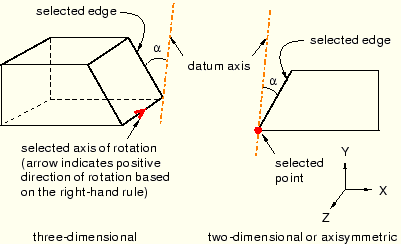
To create a datum axis by rotating an edge through a specified angle:
From the main menu bar, select Tools Datum.
Datum.
The Create Datum dialog box appears. The dialog box outlines the types of datum geometry you can create.
ABAQUS/CAE displays prompts in the prompt area to guide you through the procedure.
Tip:
You can also create a datum axis using the ![]() tool, located in the module toolbox. For a diagram of the datum tools in the toolbox, see “Using the Datum toolset,” Section 40.2.
tool, located in the module toolbox. For a diagram of the datum tools in the toolbox, see “Using the Datum toolset,” Section 40.2.
From the list of types at the top of the dialog box, choose Axis.
The Method list indicates the methods you can use to create a datum axis.
From the Method list, select Rotate from line and click OK.
From the part or assembly in the current viewport, select an edge or a datum axis to rotate.
The technique for specifying the the rotation depends on the modeling space of the part or assembly:
For a two-dimensional or axisymmetric part or assembly:
Select a vertex or datum point at the center of rotation. You can also use the text box that appears in the prompt area to enter the precise coordinates of the center of rotation.
In the text box in the prompt area, enter the angle of rotation. A positive angle indicates a counterclockwise rotation about the Z–axis.
The datum axis appears.
For a three-dimensional part or assembly:
Select an edge or a datum axis to represent the axis of rotation.
ABAQUS/CAE displays an arrow along the selected edge indicating the positive direction of rotation using the right-hand rule.
In the text box that appears in the prompt area, type the angle of rotation.
The datum axis appears.
You can modify the angle of rotation by selecting Feature Edit from the main menu bar and selecting the datum axis. If you change the sign of the angle, ABAQUS/CAE reverses the direction of rotation.
Edit from the main menu bar and selecting the datum axis. If you change the sign of the angle, ABAQUS/CAE reverses the direction of rotation.
