
Use the fillet tool from the Sketcher toolbox to draw fillets between two lines or circles. Enter the radius of the fillet and select the two lines or circles as shown here:
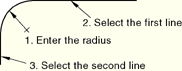
You should take care positioning points while sketching because this positioning can affect the quality of your mesh. Points in the sketch become vertices of the part you are creating or modifying. In turn, when you mesh your model in the Mesh module, ABAQUS/CAE converts these vertices into fully constrained seeds and places nodes at their location. For information on how to subsequently move vertices, see “Dragging Sketcher objects,” Section 19.17.1.
If you create a fillet and subsequently move the selected lines or circles, ABAQUS/CAE will move the fillet and maintain the tangency.
To sketch a fillet between two lines:
From the Sketcher toolbox, select the fillet tool ![]() . For a diagram of the tools in the Sketcher toolbox, see “The Sketcher tools,” Section 19.4.1.
. For a diagram of the tools in the Sketcher toolbox, see “The Sketcher tools,” Section 19.4.1.
ABAQUS/CAE displays prompts in the prompt area to guide you through the procedure.
In the text box that appears in the prompt area, enter the radius of the desired fillet.
Select the two lines or circles (not arcs) to which the fillet must remain tangent.
The fillet appears between the two lines or circles.
Tip: When you select a line or circle from the sketch, ABAQUS/CAE uses the cursor position to determine the location of the fillet. To create the desired fillet, you should position the cursor close to the expected location of the fillet when making a selection.
To create more fillets of the same radius, repeat the previous step.
When you have finished creating fillets, either
Click mouse button 2 anywhere in the ABAQUS/CAE window, or
Select any other tool in the Sketcher toolbox, or
Click the cancel button ![]() in the prompt area, or
in the prompt area, or
Click the fillet tool in the Sketcher toolbox.
