
Use the circle tool from the Sketcher toolbox to draw circles based on a center point and any arbitrary point on the circumference of the circle, as shown here:
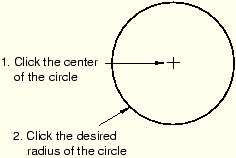
You should take care positioning points while sketching because this positioning can affect the quality of your mesh. Points in the sketch become vertices of the part you are creating or modifying. In turn, when you mesh your model in the Mesh module, ABAQUS/CAE converts these vertices into fully constrained seeds and places nodes at their location. For information on how to subsequently move vertices, see “Dragging Sketcher objects,” Section 19.17.1.
To sketch a circle:
From the Sketcher toolbox, select the circle tool ![]() . For a diagram of the tools in the Sketcher toolbox, see “The Sketcher tools,” Section 19.4.1.
. For a diagram of the tools in the Sketcher toolbox, see “The Sketcher tools,” Section 19.4.1.
ABAQUS/CAE displays prompts in the prompt area to guide you through the procedure.
Click at the desired location of the center of the circle.
Move the cursor to a point on the circumference of the circle.
ABAQUS/CAE displays a preview of the circle that would be created using the current cursor position.
Click any point on the circumference of the desired circle.
Tip: If necessary, you can use the text box in the prompt area to enter the precise coordinates of the center and the point on the circumference of the circle. For more information on precisely defining the circle, see “Specifying precise geometry,” Section 19.6.
ABAQUS/CAE draws the circle.
To create more circles, repeat the above steps beginning with Step 2.
When you have finished creating circles, either
Click mouse button 2 anywhere in the ABAQUS/CAE window, or
Select any other tool in the Sketcher toolbox, or
Click the cancel button ![]() in the prompt area, or
in the prompt area, or
Click the circle tool in the Sketcher toolbox.
