
Use the line tool from the Sketcher toolbox to draw lines, connected lines, or polygons. The following figure shows how you draw lines, connected lines, and polygons by clicking the locations shown, in the order indicated below:
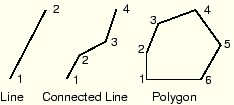
To sketch lines and polygons:
From the line tools in the Sketcher toolbox, select the connected lines tool ![]() . For a diagram of the tools in the Sketcher toolbox, see “The Sketcher tools,” Section 19.4.1.
. For a diagram of the tools in the Sketcher toolbox, see “The Sketcher tools,” Section 19.4.1.
ABAQUS/CAE displays prompts in the prompt area to guide you through the procedure.
To construct a simple line, click the two end points. To construct a connected line or a polygon, click each vertex.
Tip: If necessary, you can use the text box in the prompt area to enter the precise coordinates of the vertices of the line. For more information on precisely defining the line, see “Specifying precise geometry,” Section 19.6.
The line or polygon appears as you click a vertex or enter the coordinates.
To complete the line or polygon, click mouse button 2.
Tip:
If you make a mistake while constructing a connected line or a polygon, click the Undo tool ![]() in the Sketcher toolbox to delete the most recent line segment. If you make a mistake in an earlier segment, you can delete the incorrect segments using the Delete tool
in the Sketcher toolbox to delete the most recent line segment. If you make a mistake in an earlier segment, you can delete the incorrect segments using the Delete tool ![]() and redraw them with the line tool.
and redraw them with the line tool.
To create more lines or polygons, repeat the above steps beginning with Step 2.
When you have finished creating lines and polygons, either
Click mouse button 2 anywhere in the ABAQUS/CAE window, or
Select any other tool in the Sketcher toolbox, or
Click the cancel button ![]() in the prompt area, or
in the prompt area, or
Click the line tool in the Sketcher toolbox.
