
Select Mesh Edit from the main menu bar to swap the diagonal of a pair of adjacent triangular elements, as shown in the following figure:
Edit from the main menu bar to swap the diagonal of a pair of adjacent triangular elements, as shown in the following figure:
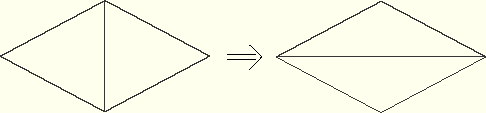
To swap the diagonal:
Enter the Mesh module and do one of the following:
From the Object field in the context bar, select Assembly.
From the Object field in the context bar, select Part and select an orphan mesh part or a meshed part from the list of parts.
From the main menu bar, select Mesh Edit.
Edit.
ABAQUS/CAE displays the Edit Mesh dialog box.
Tip:
You can also display the Edit Mesh dialog box using the ![]() tool, located at the bottom of the Mesh module toolbox.
tool, located at the bottom of the Mesh module toolbox.
In the dialog box, do the following:
In the Category field, select Element.
From the Method list, select Swap diagonal (tri).
Click OK.
Select the edge of the adjacent triangular elements to swap. You can select only a single edge.
ABAQUS/CAE highlights the selected edge and prompts you to confirm that you want to swap the selected edge.
Click Yes to swap the element edge.
ABAQUS/CAE prompts you to select the next element edge to swap.
When you have finished swapping diagonals, click mouse button 2 or the cancel button ![]() in the prompt area to exit the procedure.
in the prompt area to exit the procedure.
