
Dimensions add clarity to your sketches and allow you to position objects precisely. Use the vertical dimension tool from the Sketcher toolbox to create vertical dimensions between two vertices or horizontal lines. Select the dimension modification tool ![]() to modify a dimension.
to modify a dimension.
To create a vertical dimension, select two vertices or horizontal lines and move the dimension text to the desired horizontal position, as shown in the following figure:
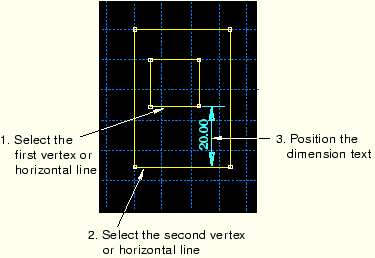
Note: If you want to create a vertical dimension between horizontal lines, the lines must be exactly horizontal.
To add a vertical dimension:
From the dimension tools in the Sketcher toolbox, select the vertical dimension tool ![]() . For a diagram of the tools in the Sketcher toolbox, see “The Sketcher tools,” Section 19.4.1.
. For a diagram of the tools in the Sketcher toolbox, see “The Sketcher tools,” Section 19.4.1.
ABAQUS/CAE displays prompts in the prompt area to guide you through the procedure.
Select two vertices or horizontal lines.
The dimensioning bracket and the numerical dimension appear as you move the cursor.
Move the cursor horizontally to the location where you would like the vertical dimensioning line to appear; click when you are satisfied with the appearance of the dimension.
To create additional vertical dimensions, repeat the above steps beginning with Step 2.
When you have finished creating vertical dimensions, either
Click mouse button 2 anywhere in the ABAQUS/CAE window, or
Select any other tool in the Sketcher toolbox, or
Click the cancel button ![]() in the prompt area, or
in the prompt area, or
Click the vertical dimension tool in the Sketcher toolbox.
