
Use the spline tool from the Sketcher toolbox to draw a spline curve connecting a series of points. ABAQUS/CAE calculates the shape of the curve using a cubic spline fit between all points along the spline; in addition, the first and second derivatives of the spline are continuous. As you create the spline, you can influence the shape of the curve by placing the vertices closer or farther apart. However, you cannot add or remove vertices from a spline after you have drawn it; you must delete the spline and create a new one with the desired number of vertices. You can use the Modify tools to move the original vertices. Only the endpoints of a spline become vertices of the part you are creating or modifying; intermediate points of the spline do not appear outside the Sketcher.
If you want the spline to start tangent to an existing line, at the start of the spline create two adjacent vertices that are colinear with the line. This method is useful for creating smooth rigid surfaces, as illustrated in the following figure:
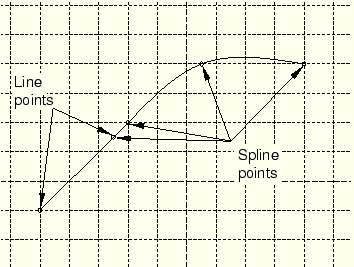
When you create an analytical rigid surface, you sketch a sequence of lines, arcs, and parabolas to define its profile. To create a parabolic curve, sketch a spline defined by only three vertices.
To sketch a spline:
From the Sketcher toolbox, select the spline tool ![]() . For a diagram of the tools in the Sketcher toolbox, see “The Sketcher tools,” Section 19.4.1.
. For a diagram of the tools in the Sketcher toolbox, see “The Sketcher tools,” Section 19.4.1.
ABAQUS/CAE displays prompts in the prompt area to guide you through the procedure.
To construct a spline, click each vertex.
Tip: If necessary, you can use the text box in the prompt area to enter the precise coordinates of each vertex of the spline. For more information on creating the desired spline, see “Specifying precise geometry,” Section 19.6.
The spline appears as you click each vertex or enter each coordinate, and ABAQUS/CAE adjusts the curve to maintain a cubic spline between all points.
Tip:
If you make a mistake while constructing a spline, you can click the Previous button ![]() to step back to the previous vertex. Alternatively, you can click the Undo button in the Sketcher toolbox to delete the entire spline.
to step back to the previous vertex. Alternatively, you can click the Undo button in the Sketcher toolbox to delete the entire spline.
To complete the spline, click mouse button 2.
To create more splines, repeat the above steps beginning with step 2.
When you have finished creating splines, either
Click mouse button 2 anywhere in the ABAQUS/CAE window, or
Select any other tool in the Sketcher toolbox, or
Click the cancel button ![]() in the prompt area, or
in the prompt area, or
Click the spline tool in the Sketcher toolbox.
