
Use the rectangle tool from the Sketcher toolbox to draw rectangles. To draw a rectangle, click at any two opposite corners as indicated by the numbering in the following figure.
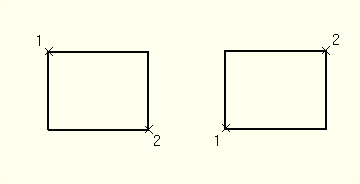
You should take care positioning points while sketching because this positioning can affect the quality of your mesh. Points in the sketch become vertices of the part you are creating or modifying. In turn, when you mesh your model in the Mesh module, ABAQUS/CAE converts these vertices into fully constrained seeds and places nodes at their location. For information on how to subsequently move vertices, see “Moving and resizing Sketcher objects by moving their vertices,” Section 19.14.1.
To sketch a rectangle:
From the line tools in the Sketcher toolbox, select the rectangle tool ![]() . For a diagram of the tools in the Sketcher toolbox, see “The Sketcher tools,” Section 19.4.1.
. For a diagram of the tools in the Sketcher toolbox, see “The Sketcher tools,” Section 19.4.1.
ABAQUS/CAE displays prompts in the prompt area to guide you through the procedure.
Click the desired locations of any two opposite corners of the rectangle.
Tip: If necessary, you can use the text box in the prompt area to enter the precise coordinates of the corners of the rectangle. For more information on precisely defining the rectangle, see “Specifying precise geometry,” Section 19.6.
The rectangle appears, aligned with the current Sketcher grid, as you move the cursor or enter the coordinates.
To create more rectangles, repeat the previous step.
When you have finished creating rectangles, either
Click mouse button 2 anywhere in the ABAQUS/CAE window, or
Select any other tool in the Sketcher toolbox, or
Click the cancel button ![]() in the prompt area, or
in the prompt area, or
Click the rectangle tool in the Sketcher toolbox.
