
Most of your interactions with the model—such as sketching a part, positioning a load, assembling part instances, generating a mesh, and customizing a plot mode—take place in the current viewport. In addition, if you have multiple viewports displayed on the canvas, the current viewport indicates the model you are working on (the current model) and the module you are working in (the current module).
There are several ways that you can select a new viewport to be the current viewport:
Click on the border or title bar of an existing viewport.
Select an existing viewport from the list in the Viewport menu.
Use [Ctrl]+[Tab]—or select Next or Previous from the Viewport menu—to cycle through all the viewports on the canvas.
Note: On Linux platforms [Ctrl]+[Tab] is used to switch applications; [Ctrl]+[F6] is an alternative keyboard shortcut.
Create a new viewport.
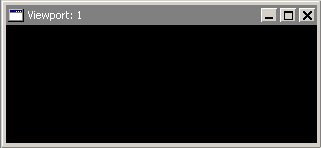
To select a viewport:
Move the cursor onto the border of the viewport.
If the viewport is hidden, you may need to move other viewports to expose the one you want to select. For more information, see “Moving viewports,” Section 4.3.3.
Click mouse button 1.
The viewport becomes the current viewport; the viewport also becomes selected and its title bar changes to blue to indicate that it is the selected viewport. If you click on a tool or menu, the viewport remains current but the title bar reverts to dark gray.
Note: On Windows platforms you can customize the colors used by ABAQUS/CAE. For more information, see “Common customizations on Windows platforms,” Section 5.1.2 of the ABAQUS Installation and Licensing Guide.
